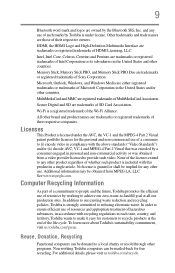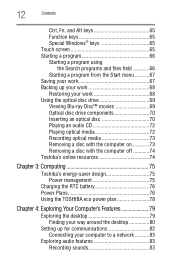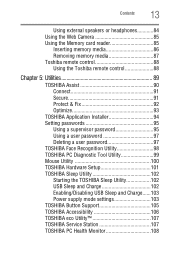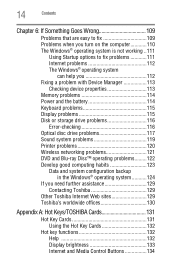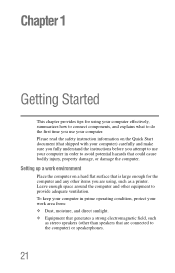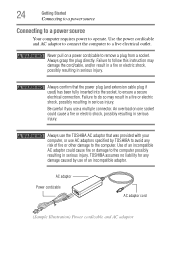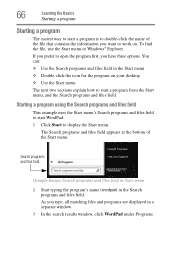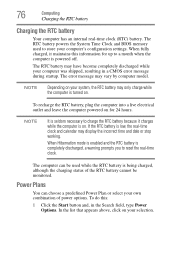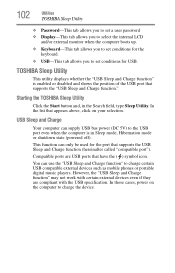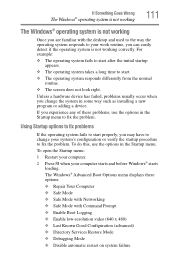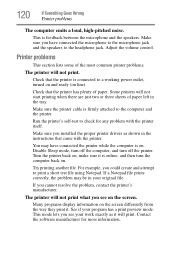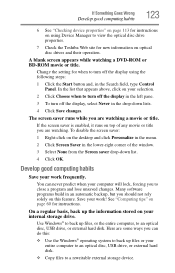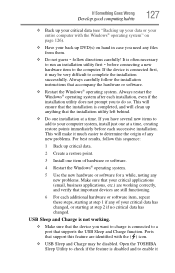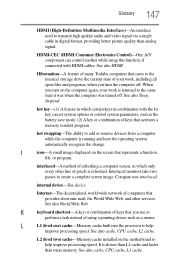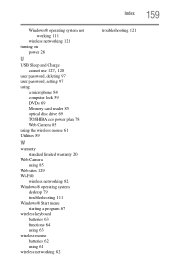Toshiba LX835-D3203 Support Question
Find answers below for this question about Toshiba LX835-D3203.Need a Toshiba LX835-D3203 manual? We have 1 online manual for this item!
Question posted by spuchtel on March 24th, 2013
How Does Back Stand For Monitor Work, Do I Just Pull It Out,?
The person who posted this question about this Toshiba product did not include a detailed explanation. Please use the "Request More Information" button to the right if more details would help you to answer this question.
Current Answers
Related Toshiba LX835-D3203 Manual Pages
Similar Questions
I Just Bought A Px35t-a2300 From My Neighbor
I just bought a Px35t-A2300 from my neighbor, but he doesn't remember the password because he hasn't...
I just bought a Px35t-A2300 from my neighbor, but he doesn't remember the password because he hasn't...
(Posted by hlemonte 3 months ago)
Hdmi Not Working
I have TOSHIBA DX1215-D2101 I want to connect another monitor through HDMI but it is not working
I have TOSHIBA DX1215-D2101 I want to connect another monitor through HDMI but it is not working
(Posted by jamilalshaibani 2 years ago)
Second Monitor?
I've unsuccessfully tried several times to add a second monitor to the toshiba AIO lx835-d3203. Is t...
I've unsuccessfully tried several times to add a second monitor to the toshiba AIO lx835-d3203. Is t...
(Posted by carmen42424 3 years ago)
I Have A Black Screen Won't Load Up. Power Button Is Green
(Posted by Paulapringle 9 years ago)
What Kind Of Disc Can The Lx835-d3203 Burn?
(Posted by Anonymous-73255 11 years ago)