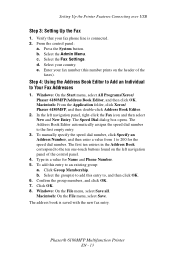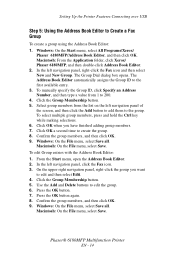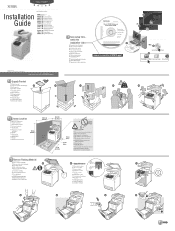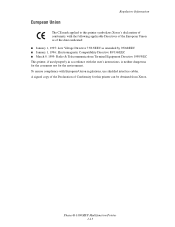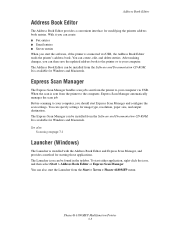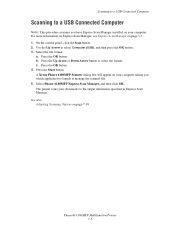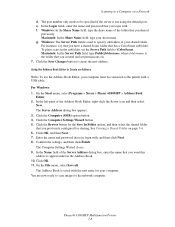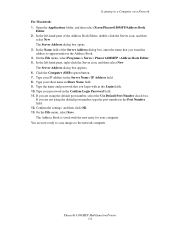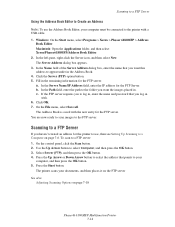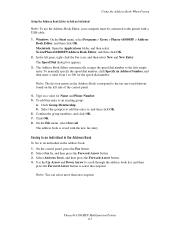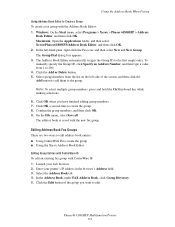Xerox 6180MFP Support Question
Find answers below for this question about Xerox 6180MFP - Phaser Color Laser.Need a Xerox 6180MFP manual? We have 17 online manuals for this item!
Question posted by jmacnicoll on November 18th, 2015
Our Xerox Phaser 6180mfp Has Been Scanning Up Until Yesterday.
Error code 016-782 appears today and I'm unable to scan
Current Answers
Answer #1: Posted by freginold on November 19th, 2015 4:11 AM
Related Xerox 6180MFP Manual Pages
Similar Questions
A Xerox Phaser 6180mfp Scanner Dialog Box Will Appear On Your Computer Asking
you
you
(Posted by Cresomcha 9 years ago)
How Do I Remove Stripes On Prints Xerox Phaser Color Multi Printer (8560mfp/n)
(Posted by Jakescp 10 years ago)
Xerox Phaser 6180mfp Error Invalid Smb/ftp Server Error When Trying To Scan
(Posted by mnoofredol 10 years ago)
When I Scan From The Main Computer I Get An Error Message 016 782. Thank You. Ni
When i scan from the main computer i get an error message on the scanner 016 782. It works fine on t...
When i scan from the main computer i get an error message on the scanner 016 782. It works fine on t...
(Posted by nikkitabby 11 years ago)
Xerox Phaser 6180mfp Error 041-340
Took itself off email server and now can't get it back on. Keeps giving different error codes, today...
Took itself off email server and now can't get it back on. Keeps giving different error codes, today...
(Posted by cpinto 11 years ago)