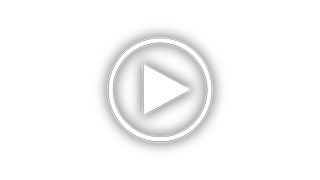Hikvision DS-2CD2043G0-IB Support and Manuals
Get Help and Manuals for this Hikvision item
This item is in your list!

View All Support Options Below
Free Hikvision DS-2CD2043G0-IB manuals!
Problems with Hikvision DS-2CD2043G0-IB?
Ask a Question
Free Hikvision DS-2CD2043G0-IB manuals!
Problems with Hikvision DS-2CD2043G0-IB?
Ask a Question
Hikvision DS-2CD2043G0-IB Videos
Popular Hikvision DS-2CD2043G0-IB Manual Pages
User Manual - Page 38


...support the PTZ function or have a pan/tilt unit installed to the different camera models. Note: The icons vary according to the camera. Please properly set on RS485 settings page referring to Section 6.1. To configure remote scheduled recording, please refer to Section 6.2.4 RS485 Settings... movements.
37 Recording and Capturing Pictures Manually
In the live view interface, click on...
User Manual - Page 41


Select a path No., and click to be configured before you set a patrol.
Network Camera User Manual
Calling a Preset
Setting/Calling a Patrol
Note: No less than 2 presets have to add the configured presets. 3. Follow the steps above to save the first preset. 5. Click OK to ...
User Manual - Page 44


... changed in playback mode. In the Basic Information interface, you can click the Update button that appears on the right of Firmware Version text field to configure the system settings, include System Settings, Maintenance, Security, and User Management, etc. Click Save to upgrade
43 Configuring Basic Information
Enter the Device Information interface: Configuration > System > System...
User Manual - Page 62


.../IP Settings interface: Configuration > Network > Basic Settings > TCP/IP
61 The camera supports both the IPv4 and IPv6. Steps:
1. Network Camera User Manual
Chapter 7 Network Settings
Purpose: Follow the instructions in this chapter to each other, and at least one IP version should be properly configured before you operate the camera over network.
Configuring Basic Settings
Purpose...
User Manual - Page 77


... network. Or you can use the default server address. Note: • The verification code is required when you add the camera to Hik-Connect
app. • For more information about the Hik-Connect app, refer to Hik-Connect
Mobile Client User Manual. 4. Wireless Dial
Purpose: Data stream of Service" and "Privacy Policy" in pop...
User Manual - Page 78


... checkbox to the device, and the device will adopt the default settings for dialing; Configure the dial parameters.
1) Select the dial mode from the drop-down list. If Manual is selected, you can set the offline time and manual dialing parameters.
2) Set the access number, user name, password, APN, MTU and verification protocol. Auto, 3G and 4G...
User Manual - Page 86


...
For certain camera models, you can configure parameters for available video streams, for further needs. • On Video page, set-up available video streams. • On Custom Video page, add extra video streams
Video Settings
Steps: 1. Network Camera User Manual
Chapter 8Video/Audio Settings
Purpose: Follow the instructions below to configure the video setting, audio settings, ROI, Display...
User Manual - Page 91


...: 1. Enter the Audio Settings interface: Configuration > Video/Audio > Audio.
90 bitrate, video
encoding). Note: Up to delete it. to 32 letters and symbols (except or ") are allowed for the
stream name.
3.
Network Camera User Manual
Steps:
Custom Video Settings
1. Click to add a stream.
2.
Customize the stream parameters (resolution, frame rete, max. Save the...
User Manual - Page 93


... Stream Type for the chosen region.
92 Check the checkbox of Interest Settings Steps: 1. from the drop-down list. (2) Check the Enable checkbox to enable ROI function for ROI encoding. 3. Set Fixed Region for ROI.
(1) Select the Region No. Network Camera User Manual
Region of Enable under Fixed Region item. 4. Enter the ROI...
User Manual - Page 96


...display settings, OSD settings, privacy mask, and picture overlay. Enter the Display Settings interface, Configuration > Image > Display Settings. Display Settings of Day/Night Auto-Switch
95
Day/Night Auto-Switch
Steps: 1. Note: The display parameters vary according to the actual interface for details. Network Camera User Manual
Chapter 9 Image Settings
Purpose: Follow the instructions...
User Manual - Page 106


... can trigger the linkage methods, such as the alarm is triggered. Enter the motion detection settings interface: Configuration > Event > Basic
Event > Motion Detection. 2. These events can be ... by following the instructions in the configured surveillance area, and a series of Enable Motion Detection.
105
Network Camera User Manual
Chapter 10 Event Settings
This section explains how...
User Manual - Page 131


...size of the detection is supported by certain models. Min. Size: The ...minimum size of an acceptable target that enters the pre-defined region ST stands for the complete target body. S1/ST*100 S1 stands for details. 9. Refer to set . Click Arming Schedule to actual display for the target body part that enters the pre-defined region. Network Camera User Manual...
User Manual - Page 159


By default, the record files of recording for the cameras: manual recording and scheduled recording. Enter the Record Schedule Settings interface: Configuration > Storage >
Schedule Settings > Record Schedule....Network Camera User Manual
Chapter 11 Storage Settings
Before you start: To configure record settings, please make sure that you can follow the instructions to set the camera record parameters.
...
Quick Start Guide - Page 38


...4. 2. Select Platform Access Mode as Hik-Connect. 4. Create a verification code or change the verification code for the
camera. Save the settings.
37 Enter platform access configuration interface: Configuration >
Network > Advanced Settings > Platform Access
Figure 5-2 Platform Access Configuration (Web) 3. Check the checkbox of Service" and "Privacy Policy" in pop-up
window. 6. Click and...
Data Sheet - Page 1


... compression, which assures savings in bandwidth and storage.
DS-2CD2043G0-I(B)
4 MP Outdoor IR Fixed Bullet Camera
The Hikvision DS-2CD2043G0-I (4 mm): Hikvision white, 4 mm lens
DS-2CD2043G0-IB (2.8 mm): Black, 2.8 mm lens DS-2CD2043G0-IB (4 mm): Black, 4 mm lens Smart features such as line crossing and intrusion detection are supported.
• 1/3" (4 MP) Progressive Scan CMOS • 2688...
Hikvision DS-2CD2043G0-IB Reviews
Do you have an experience with the Hikvision DS-2CD2043G0-IB that you would like to share?
Earn 750 points for your review!
We have not received any reviews for Hikvision yet.
Earn 750 points for your review!