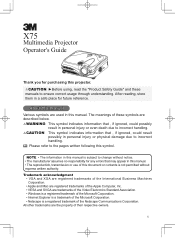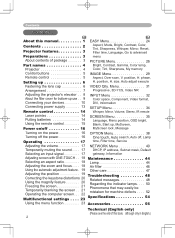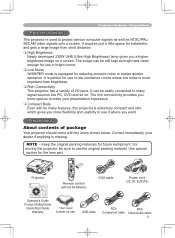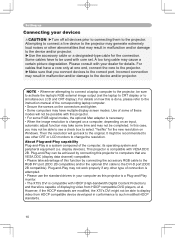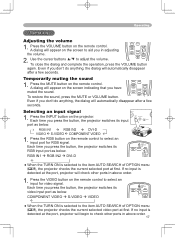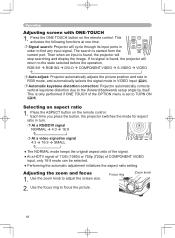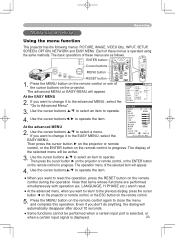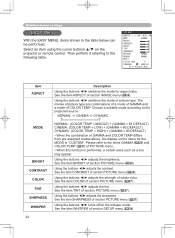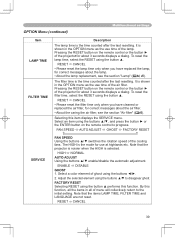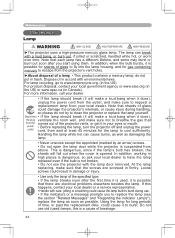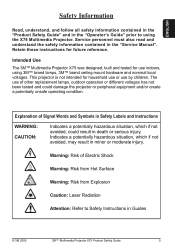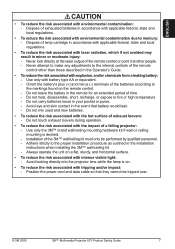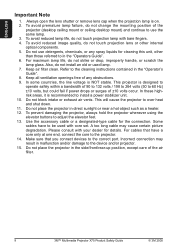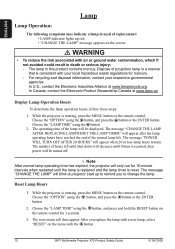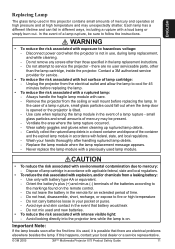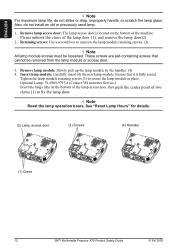3M X75 Support Question
Find answers below for this question about 3M X75.Need a 3M X75 manual? We have 3 online manuals for this item!
Question posted by Anonymous-166930 on September 19th, 2020
Bulb Time Reset
The person who posted this question about this 3M product did not include a detailed explanation. Please use the "Request More Information" button to the right if more details would help you to answer this question.
Current Answers
Answer #1: Posted by Odin on September 19th, 2020 4:37 PM
See https://www.manualslib.com/manual/443014/3m-X75.html?page=39 [first-listed item].
If the issue persists or if you require further advice--or if the instructions don't seem to apply--you'll have to consult the company; use the contact information at https://www.contacthelp.com/3m/customer-service.
Hope this is useful. Please don't forget to click the Accept This Answer button if you do accept it. My aim is to provide reliable helpful answers, not just a lot of them. See https://www.helpowl.com/profile/Odin.
Related 3M X75 Manual Pages
Similar Questions
X75 Projector Replacement Air Filter
I am looking for a replacement air filter for an X75 projector
I am looking for a replacement air filter for an X75 projector
(Posted by kimberleeholder 8 years ago)
3mpro 110 - Getting An Error Message Each Time I Connect To My Win8 Computer.
Is there a special driver for Windows 8?
Is there a special driver for Windows 8?
(Posted by jim69853 10 years ago)
How Can I Restart My 3m X55 Projector
My 3M X55 projector refuses to start and the temp led indicator is flashing
My 3M X55 projector refuses to start and the temp led indicator is flashing
(Posted by emmaekaba 11 years ago)