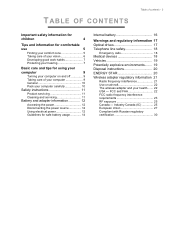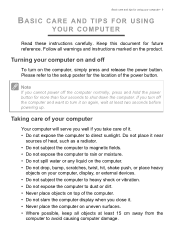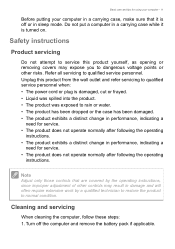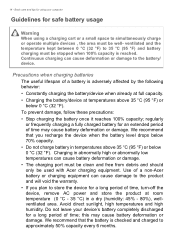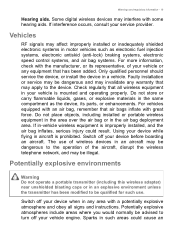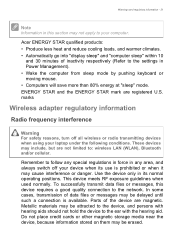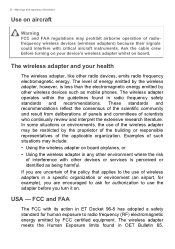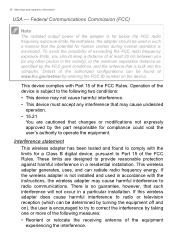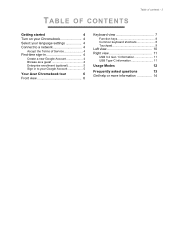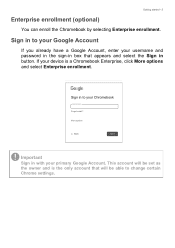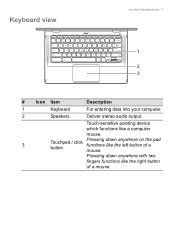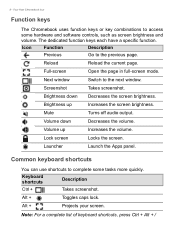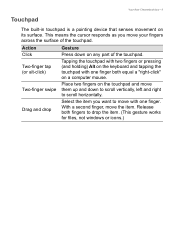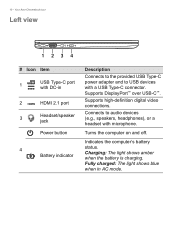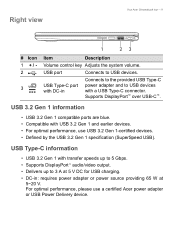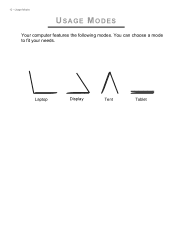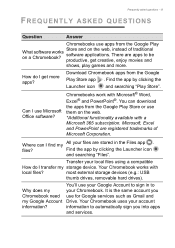Acer Chromebook Spin 514 CP514-2H Support Question
Find answers below for this question about Acer Chromebook Spin 514 CP514-2H.Need a Acer Chromebook Spin 514 CP514-2H manual? We have 3 online manuals for this item!
Question posted by drrl2005 on August 18th, 2023
Turn Off Vs Sleep Mode.
Current Answers
Answer #1: Posted by SonuKumar on August 18th, 2023 11:58 PM
Here are some of the reasons why it is better to turn off your Chromebook when not using it:
It will save battery life. As mentioned above, leaving your Chromebook in "Modern Standby" mode can drain the battery even when the lid is closed. Turning off the Chromebook will prevent this from happening.
It will protect your data. If your Chromebook is not turned off, it is still vulnerable to attacks. Turning off the Chromebook will make it more secure.
It will prevent accidental wake ups. If your Chromebook is not turned off, it can wake up accidentally due to a notification or a system update. This can be annoying and can also drain the battery.
So, if you are not going to use your Chromebook for a while, it is best to turn it off. You can always turn it back on when you need it.
Please respond to my effort to provide you with the best possible solution by using the "Acceptable Solution" and/or the "Helpful" buttons when the answer has proven to be helpful.
Regards,
Sonu
Your search handyman for all e-support needs!!
Answer #2: Posted by khanjee on August 19th, 2023 12:18 AM
Please Accept my answer by providing you with the best possible solution. Would be more glade.
THANK YOU
Answer #3: Posted by Hanna0809 on August 19th, 2023 6:18 AM
Turning it off completely conserves the most energy and is ideal if you're not going to use the Chromebook for an extended period. This can also help prevent any potential background processes from running and consuming power.
On the other hand, putting your Chromebook into sleep mode (closing the lid) allows for quicker startup when you're ready to use it again, as it keeps your current session and apps open. However, it does consume some energy over time, albeit significantly less compared to active usage.
Ultimately, the choice depends on your usage habits and preferences. If you're not using your Chromebook for a few hours or more, turning it off might be more energy-efficient. If you need to quickly resume your work, then using sleep mode could be more convenient.
Answer #4: Posted by Hanna0809 on August 19th, 2023 6:46 AM
Turning off the Chromebook completely also conserves power, but it takes longer to start up and you'll need to reopen your applications and documents.
In summary, using sleep mode (closing the lid) is more convenient for quick access, while turning off the Chromebook saves more power but requires more time to start up. Choose the option that aligns with your usage patterns and preferences.
Related Acer Chromebook Spin 514 CP514-2H Manual Pages
Similar Questions
I have been using ACER AO532H for almost 5 years now without any serious problem except for the batt...
The Acer is Model #D150 1322 with Abuntu installed.
Whenever my computer goes into sleep mode, I can't wake it up. I try to move the mouse but the scree...
I was brought this 2nd hand netbook . I was accidently delete all data and unable to recovey it usin...