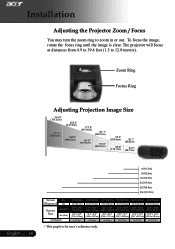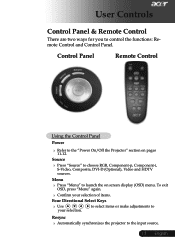Acer PD120D Support Question
Find answers below for this question about Acer PD120D.Need a Acer PD120D manual? We have 1 online manual for this item!
Question posted by samungongi on July 1st, 2015
I Want To Synchronise My Acer Pd120d With My Macbook. Any Help In Sight ?
The person who posted this question about this Acer product did not include a detailed explanation. Please use the "Request More Information" button to the right if more details would help you to answer this question.
Current Answers
Answer #1: Posted by TommyKervz on July 2nd, 2015 2:12 AM
Acer sync is no longer required to sync your tablet. It is recommended to use AcerCloud. You can download acer cloud at http://www.acer.com/acercloud. or http://mobile.acer.com/en/acer-sync/
Related Acer PD120D Manual Pages
Similar Questions
Volume Issues
Hi,I owed this Projector X133pwh and I am using fire stick with the volume working well with my old ...
Hi,I owed this Projector X133pwh and I am using fire stick with the volume working well with my old ...
(Posted by guillain29 2 years ago)
Acer Pd120d Will Not Power On!
We have replaced the lamp and followed the instructions provided in the user manual. Before lamp rep...
We have replaced the lamp and followed the instructions provided in the user manual. Before lamp rep...
(Posted by toricolleen84 8 years ago)
My Acer Pd120d Wiil Display But When I Connect The Usb Cord There Is A No Signal
Ther eis a no signal that appears in the right corner on the display screen
Ther eis a no signal that appears in the right corner on the display screen
(Posted by rebbontaylor 10 years ago)
Dead Pixel Problem.
I have many dead pixels now on my projector and they continue to multiple at a rate of 10 a week. Th...
I have many dead pixels now on my projector and they continue to multiple at a rate of 10 a week. Th...
(Posted by john40906 11 years ago)
Using Ps3 In My Projector
I dont know how to use the ps3 in my projector, pleae let me know how to use it, it seems that it do...
I dont know how to use the ps3 in my projector, pleae let me know how to use it, it seems that it do...
(Posted by Anonymous-65335 11 years ago)