Alpine INE-S920HD Support Question
Find answers below for this question about Alpine INE-S920HD.Need a Alpine INE-S920HD manual? We have 6 online manuals for this item!
Question posted by masiller on January 26th, 2013
Settings Menu
i can not get my settings menu to come up on the screen. Its likemy button is not working. is there a special wire yhat has yo be hooked up? i can push the settings button and nothing ever happens. i was given the Alpine INE-S920HD. can you help me?
Current Answers
There are currently no answers that have been posted for this question.
Be the first to post an answer! Remember that you can earn up to 1,100 points for every answer you submit. The better the quality of your answer, the better chance it has to be accepted.
Be the first to post an answer! Remember that you can earn up to 1,100 points for every answer you submit. The better the quality of your answer, the better chance it has to be accepted.
Related Alpine INE-S920HD Manual Pages
Navigation User's Manual (english) - Page 22


...to get information about your current position, the GPS reception or the trips you open the menu, the destination search buttons appear on the screen. You can reach all parts of the software... form search.
• Tap
to it.
2.3 Navigation menu
You can
also perform route-related actions such as editing or canceling your route, setting a start navigating on the map. You can also look...
Navigation User's Manual (english) - Page 24


... city/town you are. If needed, tap
, enter the first few letters of the destination country or state on the keyboard. In the Navigation menu, tap the following buttons:
,
.
2. For a
local search, tap city/town name. • any of the above, starting the search with the ZIP code (page 36) You can...
Navigation User's Manual (english) - Page 26


... a new city/town:
a. Tap
. Now you will use this destination frequently, before tapping
to confirm the destination, put it , tap
.
26 In the Navigation menu, tap the following buttons:
,
.
2. By default, the software proposes the country, state and city/town where you need:
• The most likely city/town name is always...
Navigation User's Manual (english) - Page 28


... the name of results.
3. c. Find the city/town you are.
After a short summary of the route parameters, the map appears showing the entire route. A full screen map appears with the selected point in the middle. If necessary, tap the map
somewhere else to modify the destination. By default, the software proposes...
Navigation User's Manual (english) - Page 30


...the Navigation menu, tap the following buttons:
,
.
2. By default, the software proposes the country and state where you select the country without a state, this function cannot work.
30 If needed, tap the button with the ...in the middle. 5. If you are. Tap
destination. A full screen map appears with the selected point in all streets of the route parameters, the map appears showing...
Navigation User's Manual (english) - Page 32


.../town as the destination.
32 Select the street from the list.
4. c.
b. Enter the street name:
a.
Instead of the street is not needed). In the Navigation menu, tap the following buttons:
,
.
2.
Navigation User's Manual (english) - Page 33


The
route is not needed). b.
Tap
destination. In the Navigation menu, tap the following buttons:
,
.
2. Select the country, state and city/town as follows:
1. Tap..., the map appears showing the entire route. Start entering the street name on the keyboard. 5. A full screen map appears with the selected point in the middle. If necessary, tap the map
somewhere else to select a...
Navigation User's Manual (english) - Page 35


.../town on the keyboard. Select the destination city/town:
a.
Find the city/town you need:
• The most important intersection; In the Navigation menu, tap the following buttons:
,
.
2. A full screen map appears with the selected point in the input field. 3.1.1.7 Selecting a city/town center as described earlier (page 24).
3.
Instead of entering the...
Navigation User's Manual (english) - Page 36


...; If the desired number does not show up, open the list of the route parameters, the map appears showing the entire route. In the Navigation menu, tap the following buttons:
,
.
2. destination. Select the ZIP code from the list.
36 After a short summary of results by tapping
.
Navigation User's Manual (english) - Page 40


....
1. In the Navigation menu, tap the following buttons:
,
.
40 Tap to return to
reorder the list, tap
.
5. If you quickly find the most frequently selected types of the Place is given). If necessary, tap the... location.
Browse the list if necessary and tap one of the list items. A full screen map appears with the selected point in the list are ordered by the length of the ...
Navigation User's Manual (english) - Page 42


...detour. If you need to select a different destination.
Browse the list if necessary and tap one of the screen.
6. (optional) Tap
to confirm the destination, or tap
8. 4. (optional) The Places in the ...middle. The Cursor (
) appears
at the top of the list items. A full screen map appears with the selected point in the list are ordered by their distance from the current or...
Navigation User's Manual (english) - Page 45


In the Navigation menu, tap the following buttons:
,
.
2. Tap
to search along the active route, and not around different locations or along your journey.
3.1.2.4 Searching for Places of the route parameters, the map .... (The result list will be ordered
by the length of the necessary detour.)
45 After a short summary of Interest by name
You can search around a given point.
Navigation User's Manual (english) - Page 49


... tap
and start your journey.
3.1.4 Selecting a map location as the destination.
5. The Cursor (
) appears.
4. destination. Tap
to select as needed.
3. In the Navigation menu, tap the following buttons:
,
.
2. The
route is automatically calculated. After a short summary of the route parameters, the map appears showing the entire route. After a short summary of the...
Owner's Manual (english) - Page 4


...
General Setup Operation 42 Language Setting 42
Setting the Scroll 42 Format settings 43
4-EN
Setting the Menu Language 43 Remote Sensor Setting 43
Setting Top banner and Bottom banner Display 43
Screen/LED Customize 43 Setting the Brightness of the Backlighting 43 Adjusting the Minimum Level of Backlight 43 Adjusting the Dimmer of Button Lighting at Night 44 Switching...
Owner's Manual (english) - Page 18
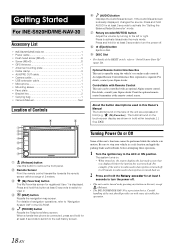
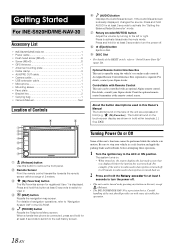
... to remove the front panel. If the Audio/Visual screen is in this button at the remote control sensor. Getting Started
For INE-S920HD/INE-NAV-30
Accessory List
• INE-S920HD/INE-NAV-30 1 • Power cable 1 • Flush head screw (M5×8 6 • Screw (M5×8 8 • GPS Antenna 1 • Antenna mounting plate 1 • Cable clamp 3 •...
Owner's Manual (english) - Page 27


...is set when a camera equipped with a maximum of download, see ALPINE's web site.
1 Touch [Downloaded Sound Settings]....INE-Z928HD/INE-NAV-38 Only)
*1 Except i-Personalize Setup *2 The display pattern can be "A_U*****.MP3." The car type selection screen is automatically set to "On") The Equalizer Presets (Bass Max EQ) settings are reflected in the following Audio Setup items. Setting...
Owner's Manual (english) - Page 46


... until system restart is completed.
• For the INE-S920HD/INE-NAV-30, do not detach the front panel by pressing the (Release) button until system restart is selected on the screen.
• When you can view the version information of this product. Adjusting Picture Quality
Setting item: Sharp Setting content: -5 to +5. Saving and calling the adjusted...
Owner's Manual (english) - Page 64
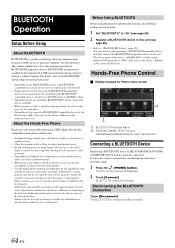
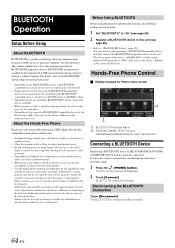
... in INE-S920HD/INE-NAV-30/INE-
Additionally, certain features may be accurate at the time of this unit with this unit.
• Avoid performing a hands-free call is
made .
1 Set "BLUETOOTH...to "BLUETOOTH Setting" (page 58). • You can into the microphone to change or modify any information or specifications without notice or obligation.
The Phone menu screen is disconnected....
Owner's Manual (english) - Page 97
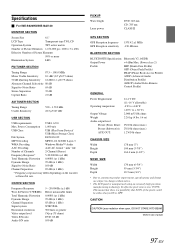
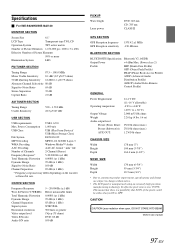
...player)
97-EN Specifications
For INE-S920HD/INE-NAV-30
MONITOR SECTION
Screen Size
6.1"
LCD Type
Transparent ...Laser power
DVD: 666 nm CD: 785 nm CLASS II
GPS SECTION
GPS Reception frequency GPS Reception sensitivity
1575.42 ±1 MHz -130 dB max....Max. (Power class 2) HFP (Hands-Free Profile) OPP (Object Push Profile) PBAP (Phone Book Access Profile) A2DP (Advanced Audio Distribution ...
Owner's Manual (english) - Page 98


For INE-Z928HD/INE-NAV-38
MONITOR SECTION
Screen Size
8.0"
LCD Type
Transparent type TN LCD
Operation System
TFT active matrix
...
GPS Reception frequency GPS Reception sensitivity
1575.42 ±1 MHz -130 dB max. BLUETOOTH SECTION
BLUETOOTH Specification Output Power Profile
Bluetooth V2.1+EDR +4 dBm Max. (Power class 2) HFP (Hands-Free Profile) OPP (Object Push Profile) PBAP (Phone ...
Similar Questions
Why Alpine Ine S920hd Says Check With Your Settings To Eject Disc?
(Posted by alvarezjose1376 8 years ago)
Can Not Get Access To Setup Menu On Alpine Ine-s920hd
(Posted by sarffrankj 9 years ago)
Cant Get To My Settings On The Alpine Ine-s920hd
(Posted by workmtropi 10 years ago)
How To Access The Set Up Menu On The Alpine Ine-s920hd
(Posted by nazronun 10 years ago)

