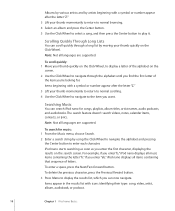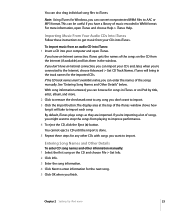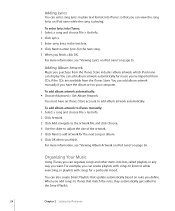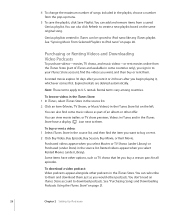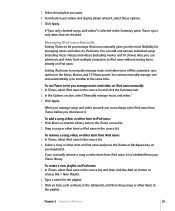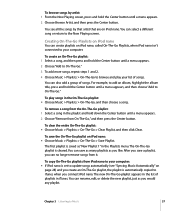Apple MB598LL Support Question
Find answers below for this question about Apple MB598LL - iPod Nano 8 GB Digital Player.Need a Apple MB598LL manual? We have 1 online manual for this item!
Question posted by chmadhu526 on July 26th, 2014
I Cannot See The Songs In My Ipod. I Am Copy Selected Songswith My Computer And
The person who posted this question about this Apple product did not include a detailed explanation. Please use the "Request More Information" button to the right if more details would help you to answer this question.
Current Answers
Related Apple MB598LL Manual Pages
Similar Questions
My Apple Mb147ll - Ipod Classic 80 Gb Digital Player Will Not Connect To Imac.
Is there any other way to connect my iPod to my iMac 2011?
Is there any other way to connect my iPod to my iMac 2011?
(Posted by karenkelly67 11 months ago)
When The Ipod Is Turned On, The Name Of The Device Appears. How Does That
device name get created?
device name get created?
(Posted by Renee213 10 years ago)
Formated Apple Mc062ll/a - Ipod Nano 16 Gb And Lost Menu
(Posted by crpromo11 11 years ago)
My Ipod Is Not Being Recognized By The Computer.
(Posted by ayu9968112122 12 years ago)
How To Restore My Ipod
I have my Ipod Jailbreaked and i want it to be clean so i want to restore it How to Restore?
I have my Ipod Jailbreaked and i want it to be clean so i want to restore it How to Restore?
(Posted by zokecat 12 years ago)