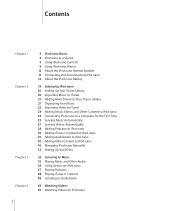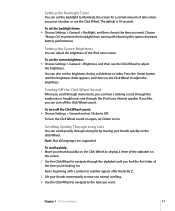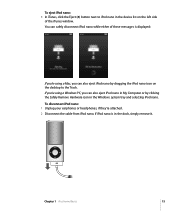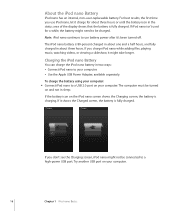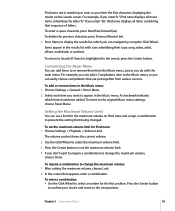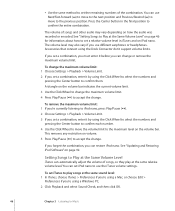Apple MC062LL/A Support Question
Find answers below for this question about Apple MC062LL/A - iPod Nano 16 GB.Need a Apple MC062LL/A manual? We have 1 online manual for this item!
Question posted by EHarm2133 on October 9th, 2011
Has Anyone Had An Earphone Jack Problem? If So, How Did You Get It Fixed?
My earphone jack has been messing up and the volume is really low! I have the volume limit all the way up and it still is low! Can anyone help? I don't want to get a new one!
Current Answers
Answer #1: Posted by pchelper on October 23rd, 2011 5:45 PM
ok this is a very very hard fix, but don't worry, ill be able to help.
what is wrong with your ipod is that a part inside of your ipod jack has become out of place. to fix this you will need to get inside of your ipod. one way would be to take a paper clip, and reach into your ipod jack, make sure your ipod is turned off unless ya wanna light up like a freakin christmas tree. if you fish around inside of your ipod with the paper clip, you should be able to fix it, just by pushing around, making sure nothing is protruding into the headphone jack, making room for the headphones, it should work perfectly. if this fails to work, then you will have to get a little more dirty. you will now need to remove the screen of your ipod, i would with the paper clip from earlier. to do this you will need to bury the paper clip into the glass on the edge, until the screen comes loose. once you remove the screen, check to see if any wires are cut, or any thing is unpluged or out of place. once your done tinkering with the inside, you can put the screen back in. if it doesnt snap back in, you can use glue to seel it all up, and now you will have a fully functioning ipod
what is wrong with your ipod is that a part inside of your ipod jack has become out of place. to fix this you will need to get inside of your ipod. one way would be to take a paper clip, and reach into your ipod jack, make sure your ipod is turned off unless ya wanna light up like a freakin christmas tree. if you fish around inside of your ipod with the paper clip, you should be able to fix it, just by pushing around, making sure nothing is protruding into the headphone jack, making room for the headphones, it should work perfectly. if this fails to work, then you will have to get a little more dirty. you will now need to remove the screen of your ipod, i would with the paper clip from earlier. to do this you will need to bury the paper clip into the glass on the edge, until the screen comes loose. once you remove the screen, check to see if any wires are cut, or any thing is unpluged or out of place. once your done tinkering with the inside, you can put the screen back in. if it doesnt snap back in, you can use glue to seel it all up, and now you will have a fully functioning ipod
Related Apple MC062LL/A Manual Pages
Similar Questions
My Apple Mb147ll - Ipod Classic 80 Gb Digital Player Will Not Connect To Imac.
Is there any other way to connect my iPod to my iMac 2011?
Is there any other way to connect my iPod to my iMac 2011?
(Posted by karenkelly67 1 year ago)
No Camera Option On My Ipod Mc062ll
it used to have a camera option and now it is gone. Can I get it back? And how without losing my
it used to have a camera option and now it is gone. Can I get it back? And how without losing my
(Posted by Thumperforfun 8 years ago)
Apple Mc062ll/a
How To Play All Songs Randomly Whenever I turn off and on my IPOD it starts playing same random pla...
How To Play All Songs Randomly Whenever I turn off and on my IPOD it starts playing same random pla...
(Posted by shittass 10 years ago)
Formated Apple Mc062ll/a - Ipod Nano 16 Gb And Lost Menu
(Posted by crpromo11 12 years ago)
Apple Ma477ll - Ipod Nano 2 Gb
my devices not shawInga the music list
my devices not shawInga the music list
(Posted by kailashmoyal 12 years ago)