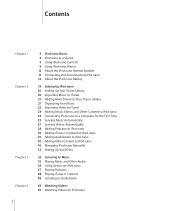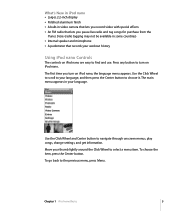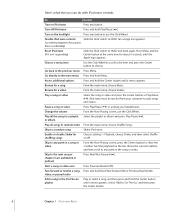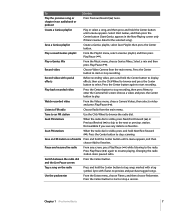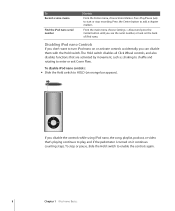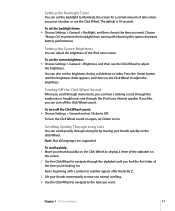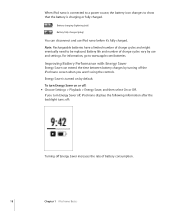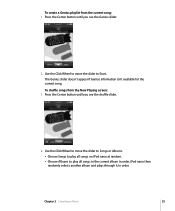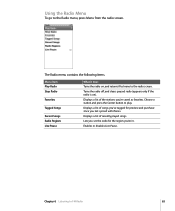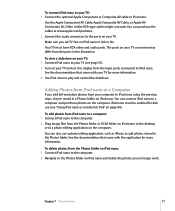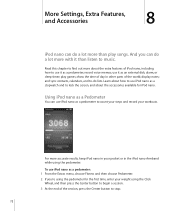Apple MC062LL/A Support Question
Find answers below for this question about Apple MC062LL/A - iPod Nano 16 GB.Need a Apple MC062LL/A manual? We have 1 online manual for this item!
Question posted by lisa2dj on March 3rd, 2013
How To Play All Songs Random
each time I turn ipod off and on it starts playing same random play list again, I have over a thousand songs on it and I hear the same songs on random.
Current Answers
Answer #1: Posted by Spaceman24 on March 4th, 2013 10:43 PM
It may be on shuffle. Click the shuffle button on and off and it may resolve your issue. Also, try selecting a certain song to play and see if anything changes. Another possibility is that you may have an actual playlist you don't know about or remember. Check your playlists and delete any extras. Remeber, you can always stop by an Apple store/Best Buy etc. to ask a professional. Apple would be your best bet.
Hope this helps!
FREE Electronics! Easy, Safe, Legit: http://goo.gl/AKBR3
Related Apple MC062LL/A Manual Pages
Similar Questions
No Camera Option On My Ipod Mc062ll
it used to have a camera option and now it is gone. Can I get it back? And how without losing my
it used to have a camera option and now it is gone. Can I get it back? And how without losing my
(Posted by Thumperforfun 8 years ago)
Apple Mc062ll/a
How To Play All Songs Randomly Whenever I turn off and on my IPOD it starts playing same random pla...
How To Play All Songs Randomly Whenever I turn off and on my IPOD it starts playing same random pla...
(Posted by shittass 10 years ago)
Apple Ipod Nano 4gb* Mp3 Player - Silver
i formated my Apple iPod nano 4GB* MP3 Player - Silver and i dont have the cd to run the it again p...
i formated my Apple iPod nano 4GB* MP3 Player - Silver and i dont have the cd to run the it again p...
(Posted by lawskys30 11 years ago)
Formated Apple Mc062ll/a - Ipod Nano 16 Gb And Lost Menu
(Posted by crpromo11 11 years ago)
How Do You Delete Play Lists On The Ipod Model Ma446ll ?
I have lost my manual and want to do know how to delete play lists off the ipad Model MA446LL
I have lost my manual and want to do know how to delete play lists off the ipad Model MA446LL
(Posted by yodler 13 years ago)