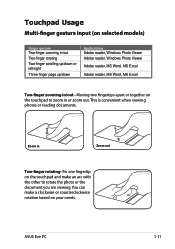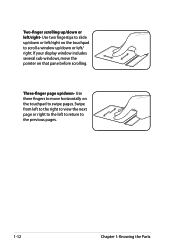Asus Eee PC R101D Support Question
Find answers below for this question about Asus Eee PC R101D.Need a Asus Eee PC R101D manual? We have 1 online manual for this item!
Question posted by 13033322049 on July 23rd, 2015
How To Resolve Resolution Problem For Windows 8.1
I have istalled windows 8.1 on my asus eee pc r101 d. there is a problem that windows 8.1 rsoulution does not suppoets my note book resolution
Current Answers
Related Asus Eee PC R101D Manual Pages
Similar Questions
Asus K53e Won't Charge Properly.
Asus k53e only charges intermittently, have to wiggle the power cable, and have it just so to keep i...
Asus k53e only charges intermittently, have to wiggle the power cable, and have it just so to keep i...
(Posted by mymemine1st 1 year ago)
Asus Eee Pc Bios Upgrade
Dear Sir . My Asus eee pc R101D bios does not have Boot from USB to configure my netbook و to ...
Dear Sir . My Asus eee pc R101D bios does not have Boot from USB to configure my netbook و to ...
(Posted by joseffist 10 years ago)
First Start Problem ,windows 8.0
First start of laptop and occured problem.Automatic solving problem doesnt work.Occured error: windo...
First start of laptop and occured problem.Automatic solving problem doesnt work.Occured error: windo...
(Posted by jackcbf 10 years ago)
Problem In Asus Notbook (1015cx Model).
From few days in my asus note book some keys and fn key are notworking , Operating system is Window ...
From few days in my asus note book some keys and fn key are notworking , Operating system is Window ...
(Posted by ongduprong2012 10 years ago)
How Can I Download Asus Eee Pc Web Cam Drivers
how can i download Eee pc R101 web cam drivers
how can i download Eee pc R101 web cam drivers
(Posted by kenetcb 11 years ago)