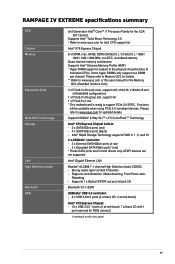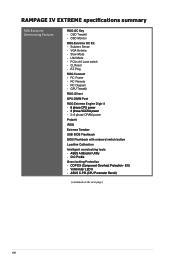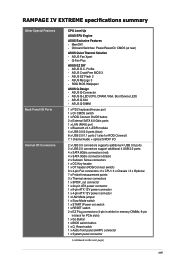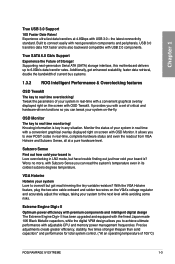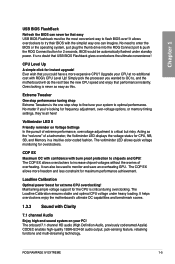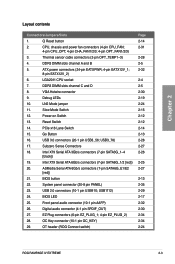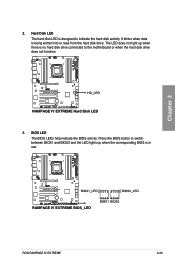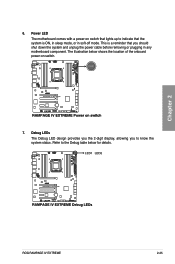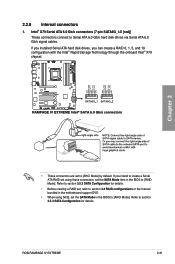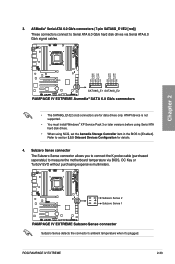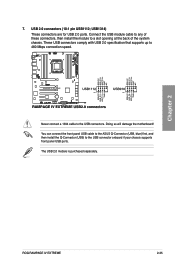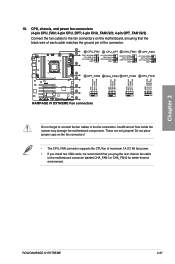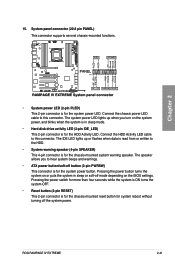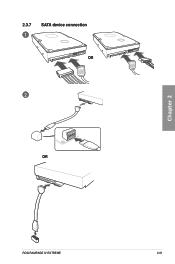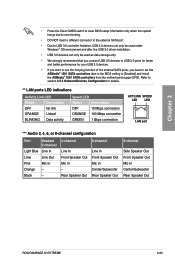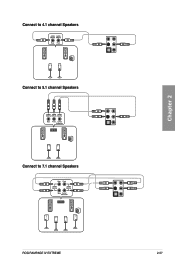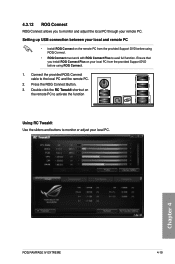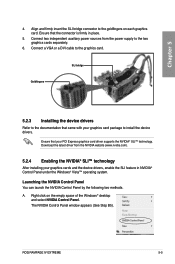Asus RAMPAGE IV EXTREME Support Question
Find answers below for this question about Asus RAMPAGE IV EXTREME.Need a Asus RAMPAGE IV EXTREME manual? We have 2 online manuals for this item!
Question posted by bburSelg on August 1st, 2014
Where Connect 1394 Cable On Rampage Iv Extreme
The person who posted this question about this Asus product did not include a detailed explanation. Please use the "Request More Information" button to the right if more details would help you to answer this question.
Current Answers
Related Asus RAMPAGE IV EXTREME Manual Pages
Similar Questions
Does The Asus Rampage Iv Extreme Have Wireless Lan?
(Posted by jjjamalesm 9 years ago)
How Do I Setup The Rog Software For The Rampage Iv Extreme That Came With The
board
board
(Posted by DrFsten82 9 years ago)
How To Change Asus Boot Logo Rampage Iv Extreme
(Posted by alberjod 10 years ago)