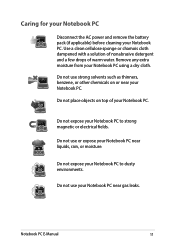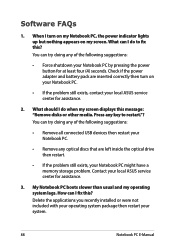Asus ROG Strix GL503 Support Question
Find answers below for this question about Asus ROG Strix GL503.Need a Asus ROG Strix GL503 manual? We have 1 online manual for this item!
Question posted by damionSpencer1471 on May 13th, 2023
Laptop Not Powering On.
Current Answers
Answer #1: Posted by SonuKumar on May 13th, 2023 10:24 AM
If your Asus ROG Strix GL503 laptop is not powering on and the battery light stays off even when plugged in to charge, there could be several possible causes for this issue:
Dead battery: Although you mentioned that the battery was just replaced yesterday, it is still possible that the new battery is defective and not holding a charge. Try removing the battery and see if the laptop powers on when plugged in directly to the power source.
Faulty charger: The charger could be malfunctioning and not supplying enough power to charge the battery or run the laptop. Try using a different charger or a known working charger to see if the laptop powers on.
Power supply issue: It's possible that there is an issue with the laptop's power supply circuitry, preventing it from receiving power from the charger or battery. This can be caused by a faulty charging port, damaged power supply components, or a motherboard issue.
Overheating issue: If the laptop has been running for an extended period of time or has overheated, it may have shut down to prevent damage. Try letting it cool down for a while before attempting to power it on again.
If none of these solutions work, it may be necessary to have the laptop serviced by a qualified technician to identify and repair any underlying hardware issues.
Please respond to my effort to provide you with the best possible solution by using the "Acceptable Solution" and/or the "Helpful" buttons when the answer has proven to be helpful.
Regards,
Sonu
Your search handyman for all e-support needs!!
Related Asus ROG Strix GL503 Manual Pages
Similar Questions
where is the setting for finding my new wifi modem?
Had to charge with replacement cord from Office Depot, laptop very warm screen stays dark but I can ...
I have ASUS GM5675 and took front cover off and now need to reinstall the small unit that has poer s...