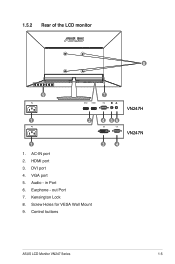Asus VN247H Support Question
Find answers below for this question about Asus VN247H.Need a Asus VN247H manual? We have 1 online manual for this item!
Question posted by rtt on April 8th, 2016
Remove Arm
Current Answers
Answer #1: Posted by AbhishekSharma on April 8th, 2016 9:03 PM
1. First of all you need to disconnect power and signal cables. Carefully put the front of the monitor face down on a clean table.
2. Loose the screw located at the bottom base by using your finger and remove the base from the stand.
3.Or you may directly use a screwdriver to remove the screws that secure the stand to the monitor, and detach the stand from the monitor.
Supporting Images
You can click the images below to enlargePlease respond to my effort to provide you with the best possible solution by using the "Acceptable Solution" and/or the "Helpful" buttons when the answer has proven to be helpful. Please feel free to submit further info for your question, if a solution was not provided. I appreciate the opportunity to serve you!
Related Asus VN247H Manual Pages
Similar Questions
Hello, can sb help, because I dont know how to remove stand.
did anyone remove the stand from this monitor ? not just the circular base , but the neck aswell tha...
i was able to remove the base however the stand is still attached to the monitor. i cannot unscrew i...
How to remove the table stand from ASUS vw228T monitor?