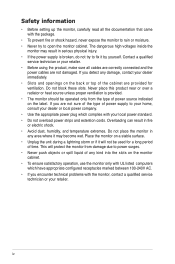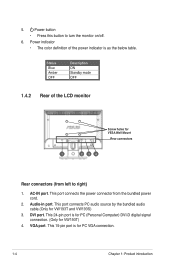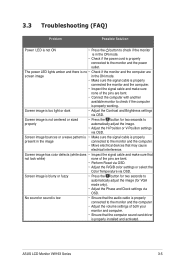Asus VW193D Support Question
Find answers below for this question about Asus VW193D.Need a Asus VW193D manual? We have 1 online manual for this item!
Question posted by Lowkeyohio29 on December 16th, 2023
When I Plug Monitor The Indicator Turns On For 1-2 Seconds And Immediately
Current Answers
Answer #1: Posted by SonuKumar on December 17th, 2023 11:21 AM
Basic checks:
Power connection:
Ensure the power cable is securely plugged into both the monitor and the wall outlet. Try a different outlet if possible.
Use a different power cable (if available) to rule out a faulty cable.
Input connection:
Make sure the video cable (VGA, DVI, HDMI) is securely plugged into both the monitor and the computer. Try a different port on the monitor or computer if available.
Use a different video cable (if available) to rule out a faulty cable.
Monitor settings:
Check if the monitor has an "Auto Source" setting enabled. If so, disable it and manually select the correct input source.
Check if the monitor has a power saving mode enabled. If so, try disabling it or setting it to a longer timeout.
Further troubleshooting:
Internal fault:
Unfortunately, the rapid power cycling could indicate an internal component failure within the monitor. If you've tried the basic checks above and the issue persists, it's best to consult the Asus support website or contact them directly for further assistance. They can help you diagnose the problem and suggest repair options.
Additional resources:
Asus VW193D User Manual: https://i3g.mx/o/asus-vw192d-monitor-user-manual-manualslib-oo-KVdX3yFl
Asus Support Website: https://www.asus.com/us/support/
Asus Contact Information: https://www.asus.com/us/support/
Remember, attempting to repair the monitor yourself could void the warranty or cause further damage. If you suspect an internal fault, it's best to reach out to Asus for professional assistance.
I hope this information helps you diagnose and resolve the issue with your Asus VW193D monitor.
Please respond to my effort to provide you with the best possible solution by using the "Acceptable Solution" and/or the "Helpful" buttons when the answer has proven to be helpful.
Regards,
Sonu
Your search handyman for all e-support needs!!
Related Asus VW193D Manual Pages
Similar Questions
My Asus VW226TL-P wont turn on. I made sure all the wires are plugged in and the light on the power ...
Volume button on monitor only turns it down, so how can I turn it louder?
I got a new monitor with only a VGA port and i got a VGA to HDMI cable to connect to my xbox 360, bu...
Hi, I was wondering if anyone can help my computer monitor goes on few a second or two then goes dar...
when in landscape mode, the screen turs itself off about every 45 or 50 seconds and you have to tap ...