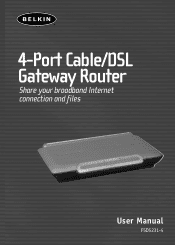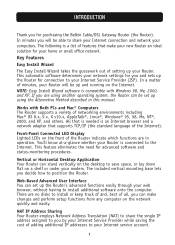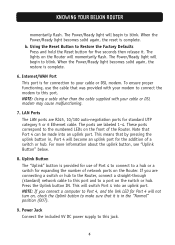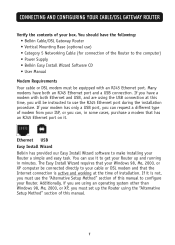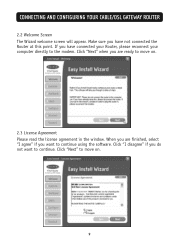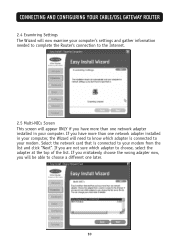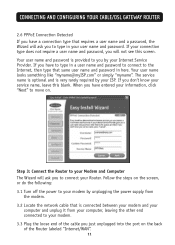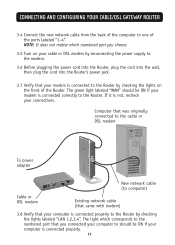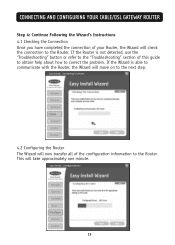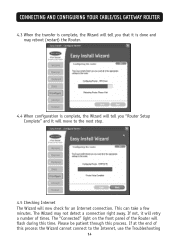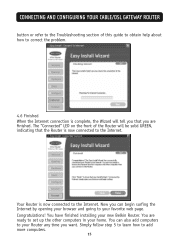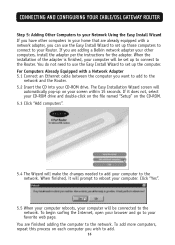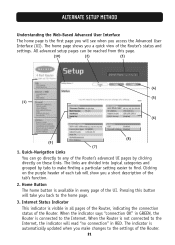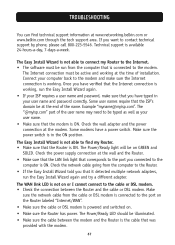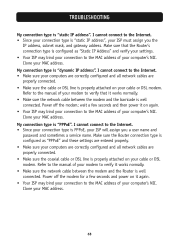Belkin F5D52314 Support Question
Find answers below for this question about Belkin F5D52314 - Cable/DSL Gateway Router.Need a Belkin F5D52314 manual? We have 1 online manual for this item!
Question posted by Anonymous-46798 on December 27th, 2011
How Do I Make My Wi-fi Secure?
The person who posted this question about this Belkin product did not include a detailed explanation. Please use the "Request More Information" button to the right if more details would help you to answer this question.
Current Answers
Related Belkin F5D52314 Manual Pages
Similar Questions
How To Restart Wi-fi With N300 Wireless Belkin Router After Power Outage.
Wi-fi was working until power outage. Restarted all units and have internet but no wi-fi. Belkin uni...
Wi-fi was working until power outage. Restarted all units and have internet but no wi-fi. Belkin uni...
(Posted by hansenkarl 10 years ago)
Pc Wi-fi Hotspot?
Can the Belkin F9L1002 n300 usb adapter be used to set up a wi-fi hotspot on a pc with a wi-fi card?
Can the Belkin F9L1002 n300 usb adapter be used to set up a wi-fi hotspot on a pc with a wi-fi card?
(Posted by jbacon49 10 years ago)
Router Is Showing Red Light, But Wi-fi Connectivity Is On
Power went off. When it came, Router started showing Red light. However, Wi-fi connectivity is there...
Power went off. When it came, Router started showing Red light. However, Wi-fi connectivity is there...
(Posted by kranga15 10 years ago)
How Do You Put In A Password To Make Your Belkin Wi-fi Secure?
(Posted by Anonymous-46993 12 years ago)
How Do You Reset A Password On Belkin Router
(Posted by corvett48 12 years ago)