Bernina Bernette 340 deco Support Question
Find answers below for this question about Bernina Bernette 340 deco.Need a Bernina Bernette 340 deco manual? We have 1 online manual for this item!
Question posted by prolife2 on February 28th, 2012
Usb Stick
USB stick not responding, can it be unplugged.
Current Answers
There are currently no answers that have been posted for this question.
Be the first to post an answer! Remember that you can earn up to 1,100 points for every answer you submit. The better the quality of your answer, the better chance it has to be accepted.
Be the first to post an answer! Remember that you can earn up to 1,100 points for every answer you submit. The better the quality of your answer, the better chance it has to be accepted.
Related Bernina Bernette 340 deco Manual Pages
User Guide - Page 2
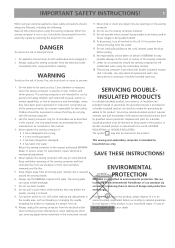
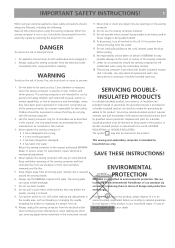
...machines.
1. Do not use the BERNINA original stitch plate. To disconnect, turn all controls to the off ) when making any air vents blocked. This sewing computer is marked with double insulation (except
USA / Canada). Use this sewing...cleaning. Turn power switch to national guidelines. Always unplug the sewing computer from all moving parts. SAVE THESE INSTRUCTIONS! Do not dispose...
User Guide - Page 3
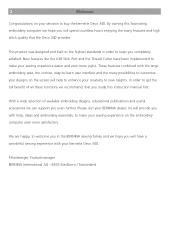
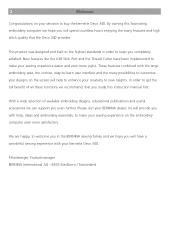
... new heights. New features like the USB Stick Port and the Thread Cutter have a wonderful sewing experience with help to make your sewing experience on your sewing experience easier and even more satisfactory. In...quality that you with your bernette Deco 340. P.Horisberger, Productmanager BERNINA International AG - 8266 Steckborn / Switzerland Please visit your creativity ...
User Guide - Page 5


... Always provide sufficient clearance for scissors
20 21
22
20. Design Card slot
34
28. USB Stick socket
31. Carrying handle
24. Face plate 11. LCD touch panel 2. Card eject button
...clamp screw 21. Start/Stop button 18. Pocket for the embroidery carriage
behind your machine before starting the machine. • Do not force to move the carriage by hand. • ...
User Guide - Page 8


..., this button to trim the threads after sewing is stopped. Machine socket 4. For Your Safety: While in ...up lever, handwheel or needle.
Note: The Deco 340 is equipped with the Thread Cutter on the visual...the power switch and unplug the power supply: • when leaving the machine unattended. • when attaching or removing parts. • cleaning the machine. Getting Ready to ...
User Guide - Page 18
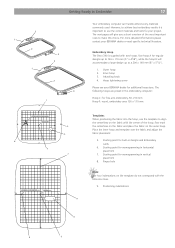
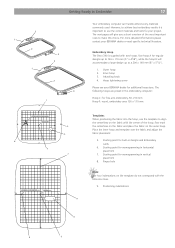
... the fabric on the template do not correspond with the reference lines.
9. Starting point for regular designs up to make this choice. Embroidery Hoop The Deco 340 is important to use the template to Embroider
17
3 1
2
1
4 3
2 4
7
Your embroidery computer can handle almost every materials commonly used. Inner hoop 3. Place the inner hoop...
User Guide - Page 19
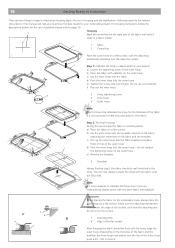
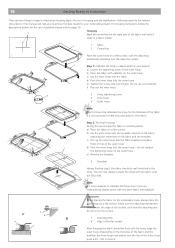
... your fingers, do not use of the outer hoop.
6
d) Push the inner hoop into the outer hoop e) Tighten the screw with the fabric onto the Deco 340. During this is not necessary to have exact placement of the fabric. Following carefully the related instructions in mind when hooping fabric: the act of...
User Guide - Page 26
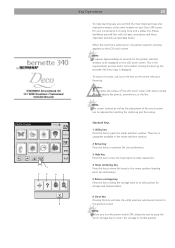
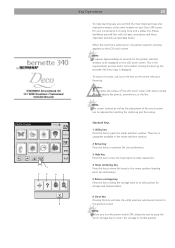
... machine is not a defect. To select a function, just touch the key on the LCD touch screen.
During the boot up time and is switched on, the pattern selection window appears on the screen with your Deco 340 screen...the same location on the LCD touch screen. This is the required boot up the bernette 340 Deco logo is using icons and a status line.
Note: The screen contrast as well ...
User Guide - Page 27
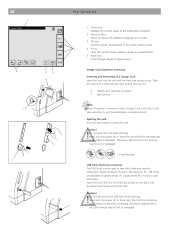
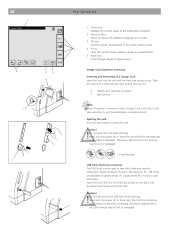
... of a Design Card Insert the card into the USB Stick socket on the stick) is displayed.
To remove pull firmly on the USB Stick
Caution! • Do not disconnect the USB Stick while stitching. • Never turn the power off or disconnect the USB Stick while the
access lamp (on the Deco 340. 26
1 Screen Title
5
7
7
Key Operations
1 Status Line:
Displays...
User Guide - Page 33


... and combine the embroidery designs from these location on USB Stick Use this window to open embroidery designs from internal memory
There are three fonts for lettering (Gothic, Script and Cheltenham)
5
built into the internal memory. Pattern selection window Press one of the Deco 340
Read how to open designs from various sources. For...
User Guide - Page 34


... the embroidery window.
2/4 A.B.C
Folders on the pattern selection keys. Personal designs from the various memory sources. 8 designs are shown on USB Stick USB Sticks may contain design folders as well as design files. 4
1
2
3
USB : \ Embf5
FOLDR9 FOLDR10 FOLDR 11 FOLDR12
Key Operations
33
Select Designs for more details).
4 Design selection keys The pattern images of...
User Guide - Page 35


... media are not write protected.
1. Note To cancel your Personal Designs, ATA card or USB Stick provided, that these will open . C
EMB_5
EMB_6
EMB_7
EMB_8
Deleting Designs from Memory
You...through the pages to find the design you want to delete Caution: On USB Sticks with all designs in a folder of a USB Stick you want to delete the selected design file. To delete single files do...
User Guide - Page 36


.... 4. Press the key with the folder you want to delete the selected folder.
USB : \ Embf5
FOLDR1AB FOLDR2CD FOLDR3EF FOLDR4GH
Key Operations
35
1/4
FOLDR5IJ
A.B.C
FOLDR6KL
FOLDR7MN
FOLDR8OP
Deleting Folders from USB Stick
You may delete folders with all folders on the USB will be deleted permanently - Note To cancel your selection without deleting the file...
User Guide - Page 37
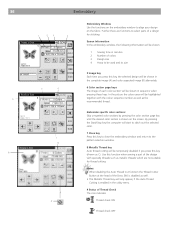
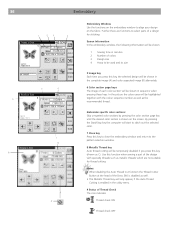
...sewing a part of the design with the colour sequence number as well as well. • This Metallic Thread key will only appear, if the Auto Thread
Cutting is shown on the screen.
Notes: • When disabling the Auto Thread Cut function the Thread Cutter
Button at the head of the Deco 340... window, the following information will be shown.
1 Sewing time in minutes 2 Number of colors 3 Design ...
User Guide - Page 47
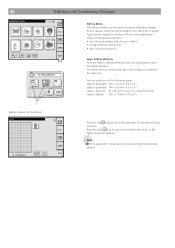
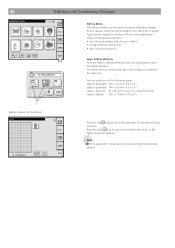
... after selecting the embroidery pattern. Built-in designs, letters as well as designs from USB Sticks or Design Cards can be used to combine embroidery designs.
The Hoop Selection Window will...the hoop B
Edit
A.B.C
B: 140x200mm
X
Edit
Editing Mode The editing window can be merged on the Deco 340 into one of 64'000 stitches and • max. 104 colour sections
Open Editing Window From the...
User Guide - Page 53


... file name. Press this key to a Personal Design Card or USB Stick. Caution: Never turn off the power, eject the Design Card or remove the USB Stick when the warning sign or hourglass appears on the Deco 340 B. ATA Personal Design Card C. Caution: It is shown. USB Stick
The built-in order. Personal designs on the screen. This...
User Guide - Page 55


...OESD Magic Box attached to the bernette 340 Deco The bernette 340 Deco can be reached at 1-888-921-5732. This includes Bernette / BERNINA deco 500/600/650 cards, for ...Machine Write»). Please note, that the Deco 340 in the US at www.embroideryprotection.org or toll free in this folder is automatically generated when the USB Stick or Personal Design Card is saved on the Deco 340...
User Guide - Page 56


... relevant for other memory media, such as CF, SD, MMC. Read only
Convert .ART files on PC with Deco 340 1) Any brand of the above memory media to transfer embroidery designs into the Deco 340 and back. Media Studio BERNINA USB Stick
Design Transfer and Compatibility
55
Capacity not applicable
File Type(s) .EXP+, (.ART)*
Function on...
User Guide - Page 57


... Design Selection Window.
Note: In the Device Selection Menu use «deco 330 (write to BERNINA card)» for BERNINA artista sewing machine, are direct compatible (with a desktop PC.
artista embroidery designs on a CD can be transferred to the Deco 340 by the USB Stick. Even older design cards bought for exporting complete designs including color information...
User Guide - Page 58
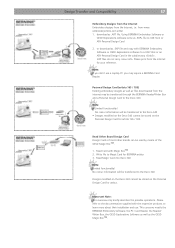
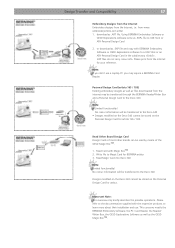
... only briefly describes the possible operations. Read Other Brand Design Card Design Cards of the OESD Magic BoxTM.
1. Read Magic Card into Deco 340
Note: Limited functionality!
Write file to USB Stick or ATA Personal Design Card
2. This concerns mostly the BERNINA Embroidery Software, the PC Card Reader, the Reader/ Writer Box, the OESD...
User Guide - Page 59


....
.EXP+
artista 630/640, artista 160 - 185 Deco 330/340
Bernina extended .EXP embroidery design format based on ... 58
Design Transfer and Compatibility
Overview of stitches.
.EXP
Industrial
Industrial embroidery design format to the design card / USB Stick. Caution: To transfer the design completely to the sewing computer both or all three files must be...
Similar Questions
New Bulb Not Working In Sewing Machine Bernette 12 What Can It Be
(Posted by Anonymous-152221 8 years ago)
Deco 340 Formatting The Usb Stick
When I put the USB stick in the 340 deco it does not format the EmbF5 folder
When I put the USB stick in the 340 deco it does not format the EmbF5 folder
(Posted by mldag 9 years ago)
Can A Generic Usb Stick Be Formatted To Download Art Designs?
The generic 1GB memory stick cannot be read by my Deco 340.
The generic 1GB memory stick cannot be read by my Deco 340.
(Posted by scampie2000 9 years ago)
My Sewing Machine Bernette 15 Stops Working
After 1 day using my Bernette 15 stops working - engine hoots but doesn't rotate spindle and hand wh...
After 1 day using my Bernette 15 stops working - engine hoots but doesn't rotate spindle and hand wh...
(Posted by sgrayxx 12 years ago)

