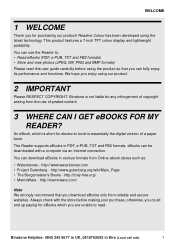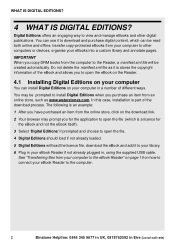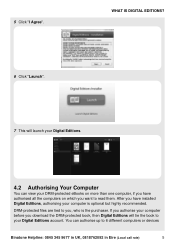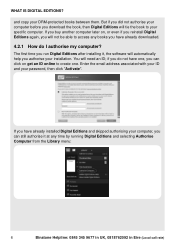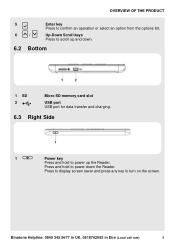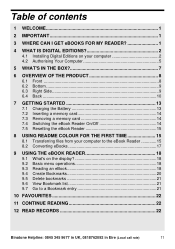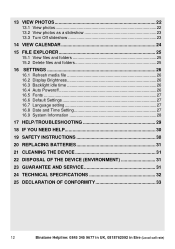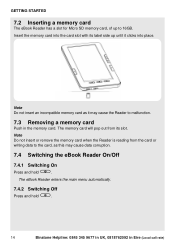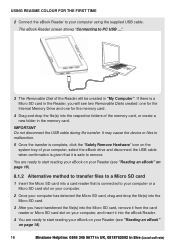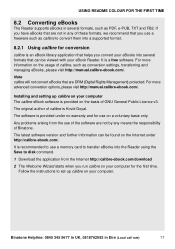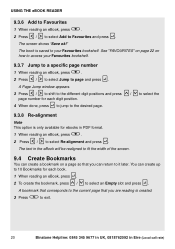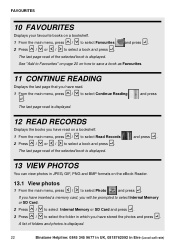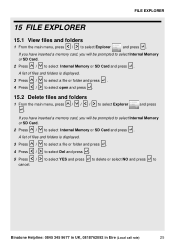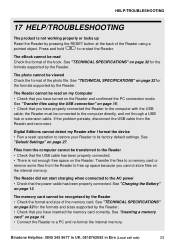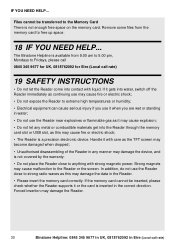Binatone ReadMe Colour Support Question
Find answers below for this question about Binatone ReadMe Colour.Need a Binatone ReadMe Colour manual? We have 1 online manual for this item!
Question posted by Littlebeccaboo17 on December 14th, 2016
Files Errors
hi my binatone readme colour has suddenly starting saying no files. I have the same memory card, and there is books on there but my readme isnt working
Current Answers
Related Binatone ReadMe Colour Manual Pages
Similar Questions
Problem With New Reader And Old And Current Ad Card
I have replaced my binatone ereader cause my other one broke ,I've got the same make and model and I...
I have replaced my binatone ereader cause my other one broke ,I've got the same make and model and I...
(Posted by sharonberry5413 7 years ago)
Delete Books From Thereader
I have very many books on the reader and would like to delete them but HOW?
I have very many books on the reader and would like to delete them but HOW?
(Posted by brad80 9 years ago)
Error Message On Start Up
the process android core a.core has stopped unexpectedly please try again.
the process android core a.core has stopped unexpectedly please try again.
(Posted by len265 10 years ago)
I,ve Just Purchased A Binatone Readme Colour E-reader.how Do I Download E-books?
I have recharged the e-reader for approximately 7 hours,Is this apprioate? And how do I download e-b...
I have recharged the e-reader for approximately 7 hours,Is this apprioate? And how do I download e-b...
(Posted by neiljones 10 years ago)
How Can I Add To My E-book Russian Language?
(Posted by kovalchuknat 10 years ago)