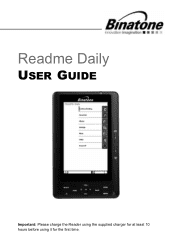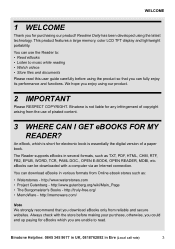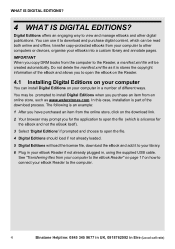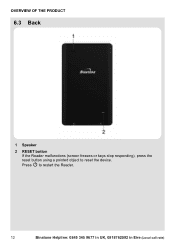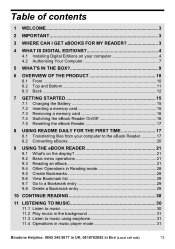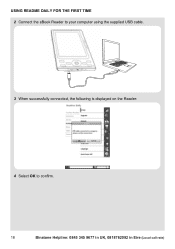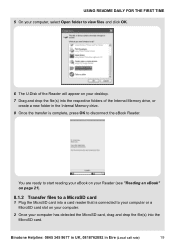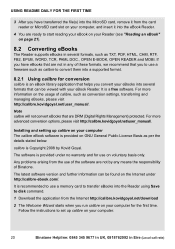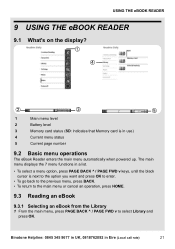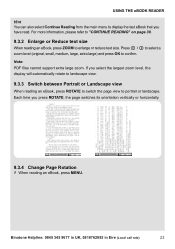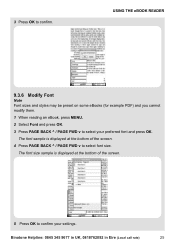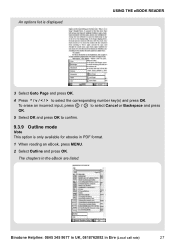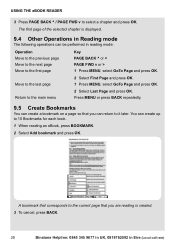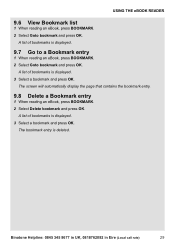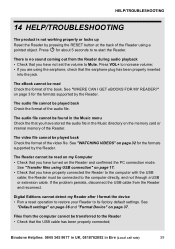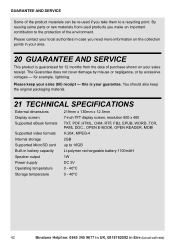Binatone ReadMe Daily Support Question
Find answers below for this question about Binatone ReadMe Daily.Need a Binatone ReadMe Daily manual? We have 1 online manual for this item!
Question posted by garynash7 on February 3rd, 2018
Unable To Use
Current Answers
Answer #1: Posted by BusterDoogen on February 3rd, 2018 9:14 AM
I hope this is helpful to you!
Please respond to my effort to provide you with the best possible solution by using the "Acceptable Solution" and/or the "Helpful" buttons when the answer has proven to be helpful. Please feel free to submit further info for your question, if a solution was not provided. I appreciate the opportunity to serve you!
Related Binatone ReadMe Daily Manual Pages
Similar Questions
I have replaced my binatone ereader cause my other one broke ,I've got the same make and model and I...
I have very many books on the reader and would like to delete them but HOW?
My reader has gone to Chinese language by default went to settings and changed back but when turn ba...
I have recharged the e-reader for approximately 7 hours,Is this apprioate? And how do I download e-b...