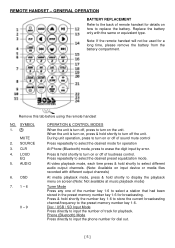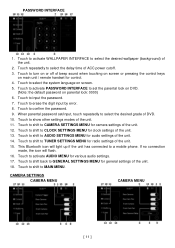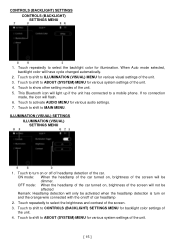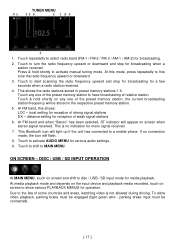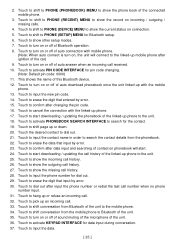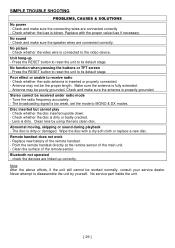Boss Audio BV9695B Support Question
Find answers below for this question about Boss Audio BV9695B.Need a Boss Audio BV9695B manual? We have 1 online manual for this item!
Question posted by isaiahaldana13 on June 19th, 2023
Not Responding At All
my boss radio is not responding what so ever, I turn on my truck and the radio stays off. No matter what I do it stays off. I changed the fuse already and still nothing
Current Answers
Answer #1: Posted by SonuKumar on June 20th, 2023 2:20 AM
Please respond to my effort to provide you with the best possible solution by using the "Acceptable Solution" and/or the "Helpful" buttons when the answer has proven to be helpful.
Regards,
Sonu
Your search handyman for all e-support needs!!
Related Boss Audio BV9695B Manual Pages
Similar Questions
Radio Louder Than Dvd Player
Why is radio so much louder than dvd player when changing from dvd source to radio
Why is radio so much louder than dvd player when changing from dvd source to radio
(Posted by guadpe3 5 months ago)
Boss Audio Bv9695b
which pin is the light green wire coming out of radio mine is missing i need the correct location so...
which pin is the light green wire coming out of radio mine is missing i need the correct location so...
(Posted by Mrfixer14u 8 months ago)
My Boss Bv9695b Radio Is All Hooked Up Right But No Sound
(Posted by hbrinley 11 months ago)
Faceplate, Can I Put A Different Faceplate On My Bv9965 Boss Radio?
Can I put a different faceplate on my BV9965 boss radio?
Can I put a different faceplate on my BV9965 boss radio?
(Posted by CharlieStatler 7 years ago)
Wiring Harness Boss Radio
Wiring harness for model number bv9986bi boss radio
Wiring harness for model number bv9986bi boss radio
(Posted by robertenorris 8 years ago)