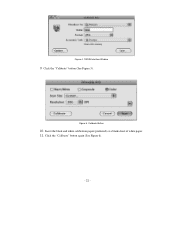Brother International DSmobile 600/DS600 Support Question
Find answers below for this question about Brother International DSmobile 600/DS600.Need a Brother International DSmobile 600/DS600 manual? We have 1 online manual for this item!
Question posted by jlevine629 on September 10th, 2012
3 1/4' White Lines Through Image-- What Can I Do To Get Them Away?
The person who posted this question about this Brother International product did not include a detailed explanation. Please use the "Request More Information" button to the right if more details would help you to answer this question.
Current Answers
Related Brother International DSmobile 600/DS600 Manual Pages
Similar Questions
Brother Dsmobile Scanner (ds-600) Has A Line When I Scan
(Posted by marysvgs 10 years ago)
What To Do When The Black Ink Is Printing The Image With 'lines' Through It?
The machine has 'cleaned' itself a few times with no joy
The machine has 'cleaned' itself a few times with no joy
(Posted by justinephipps 10 years ago)
My New Printer Brother-hl2240 Prints With Shadded Fonts And Images?
My new printer Brother-HL2240 prints with Shadded fonts and images?
My new printer Brother-HL2240 prints with Shadded fonts and images?
(Posted by atifnaseer 11 years ago)
Lines Are Coming Thru On My Scan Pictures
(Posted by pcasper 12 years ago)
I Have A Black Line Running Dow The Middle Of The Page
(Posted by pcrowley 12 years ago)