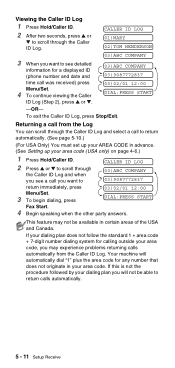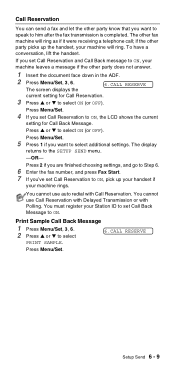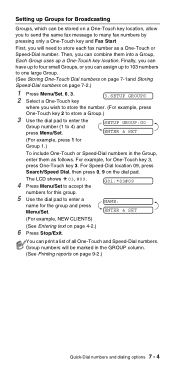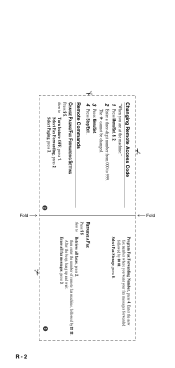Brother International FAX 575 Support Question
Find answers below for this question about Brother International FAX 575 - B/W Thermal Transfer.Need a Brother International FAX 575 manual? We have 2 online manuals for this item!
Question posted by amij42 on July 24th, 2013
Brand New Fax 575, Caller Id Does Not Display Even After Pressing Menu, 0, 3 Set
On brand new FAX-575 Caller ID does not display despite following user manual instructions (Menu/set, 0, 3 or 0, 4 (the last one asks me to enter area code which I did as 718, response was: ACCEPTED, but all I see in the window is the state (New York), all my other phones (not Brother brands) display full name & number. Need help please
Current Answers
Related Brother International FAX 575 Manual Pages
Similar Questions
Brother Fax Machine 575 User Manual
(Posted by brettzelinski 10 years ago)
Brother Fax 575 Dr Mode In Use
I try to set up for phone some how I made it dr mode in use. I can't receipt the message from miss c...
I try to set up for phone some how I made it dr mode in use. I can't receipt the message from miss c...
(Posted by trinitytan76 10 years ago)
How To Reset Ribbon On Brother Fax 575
(Posted by jolexw 10 years ago)
How To Refill The Ink Of My New Mfc-j220 Brother?
I bought new MFC-j220 brother. I need to refill the ink.
I bought new MFC-j220 brother. I need to refill the ink.
(Posted by depedtalinga 11 years ago)
Where Can I Find The User Manual On Line?
(Posted by jeffman7 12 years ago)