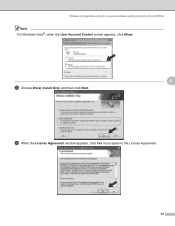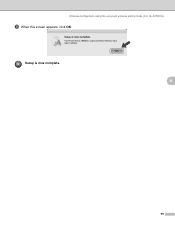Brother International HL 5370DW Support Question
Find answers below for this question about Brother International HL 5370DW - B/W Laser Printer.Need a Brother International HL 5370DW manual? We have 3 online manuals for this item!
Question posted by Dracanrab on May 4th, 2014
How To Set Static Ip For Hl-5370dw
The person who posted this question about this Brother International product did not include a detailed explanation. Please use the "Request More Information" button to the right if more details would help you to answer this question.
Current Answers
Related Brother International HL 5370DW Manual Pages
Similar Questions
How To Set Up The Hl-5370dw Brother Printer Ip Address Mac
(Posted by Annipostma 9 years ago)
How To Reset Color Settings On Brother Hl-4040cdn
(Posted by ameurpene 10 years ago)
How To Set Up Brother Hl-5340d Wirelessly
(Posted by hasbmobi 10 years ago)
How To Change The Network Settings On Brother Hl-5370dw
(Posted by rabfra 10 years ago)
How To Set Static Ip On Brother Hl-5370dw
(Posted by dnashdre 10 years ago)