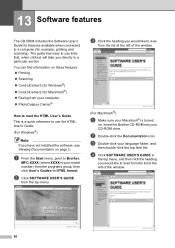Brother International MFC-290C Support Question
Find answers below for this question about Brother International MFC-290C - Color Inkjet - All-in-One.Need a Brother International MFC-290C manual? We have 8 online manuals for this item!
Question posted by petarsandy on June 15th, 2020
My Brother Mfc 290c Printer Will Not Print.
I can scan and copy on my printer but it just wont print from my computer.
Current Answers
Answer #1: Posted by Odin on June 15th, 2020 8:35 AM
Brother has a solution for your specific printer [actually two solutions, depending on whether you're printing from a mobile device]. See the top two links at https://support.brother.com/g/b/faqcategory.aspx?c=us&lang=en&prod=mfc290c_all&ftype2=176.
If the issue persists or if you require further advice--or if these instructions don't seem to apply to your model--you'll have to consult the company. (Use the contact information at https://www.contacthelp.com/brother/customer-service.)
If the issue persists or if you require further advice--or if these instructions don't seem to apply to your model--you'll have to consult the company. (Use the contact information at https://www.contacthelp.com/brother/customer-service.)
Hope this is useful. Please don't forget to click the Accept This Answer button if you do accept it. My aim is to provide reliable helpful answers, not just a lot of them. See https://www.helpowl.com/profile/Odin.
Answer #3: Posted by rmrajasnkl on June 15th, 2020 4:30 AM
- Unplug and restart your printer.
- Check cables or wireless connection.
- Uninstall and reinstall your printer.
- Install the latest driver for your printer.
- Run the printing troubleshooter.
- Clear and reset the print spooler.
- Fix printer problems after updating Windows 10.
- Change a printer's status to "online"
Related Brother International MFC-290C Manual Pages
Similar Questions
My Brothers Mfc 290c Printer Wont Scan And Print Black Ink
(Posted by donSpa 9 years ago)
Brother Mfc 290c Wont Print Black
(Posted by Vadiego 10 years ago)
Will Brother Mfc-j6710dw Scan As A Pdf?
How do a set up my Brother MFC-J6710DW so it will scan and save as a pdf? I currently have Adobe Acr...
How do a set up my Brother MFC-J6710DW so it will scan and save as a pdf? I currently have Adobe Acr...
(Posted by dane50021 11 years ago)
Brother Mfc-8480dn. Scan To Black-and-white
Brother MFC-8480DN. I would like to scan to black-and-white as color scan does not come out well at ...
Brother MFC-8480DN. I would like to scan to black-and-white as color scan does not come out well at ...
(Posted by lawnnelaine 12 years ago)
How Do I Reset A Brother Mfc 290c
Printer Back To Original Factory Settings?
Reset - Brother printer.
Reset - Brother printer.
(Posted by rls50 12 years ago)