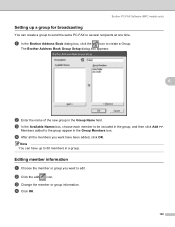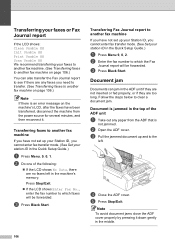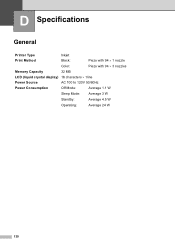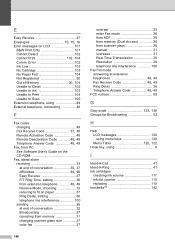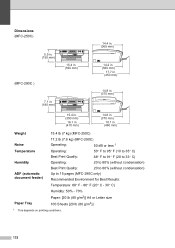Brother International MFC-290C Support Question
Find answers below for this question about Brother International MFC-290C - Color Inkjet - All-in-One.Need a Brother International MFC-290C manual? We have 8 online manuals for this item!
Question posted by koAllad on March 21st, 2014
How To Reset Unable To Init 50 Mfc 6890
The person who posted this question about this Brother International product did not include a detailed explanation. Please use the "Request More Information" button to the right if more details would help you to answer this question.
Current Answers
Related Brother International MFC-290C Manual Pages
Similar Questions
How To Reset Unable To Clean 50 Brother Dcp-j125
how to reset unable to clean 50 brother DCP-J125
how to reset unable to clean 50 brother DCP-J125
(Posted by friendsinfocom2 9 years ago)
How To Reset Brother Mfc-290c
(Posted by contin 9 years ago)
How To Reset Brother Mfc-290c To Default
(Posted by BONrestn 10 years ago)
Error Init 50 In Brother Printer Mfc 295cn
error init 50 in brother printer mfc 295cn
error init 50 in brother printer mfc 295cn
(Posted by psg5152 11 years ago)
How Do I Reset A Brother Mfc 290c
Printer Back To Original Factory Settings?
Reset - Brother printer.
Reset - Brother printer.
(Posted by rls50 13 years ago)