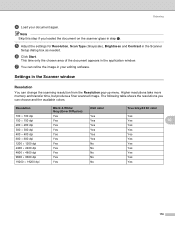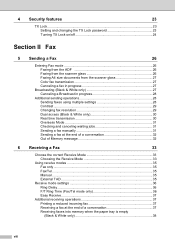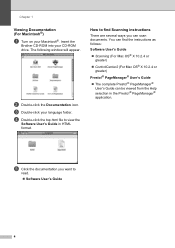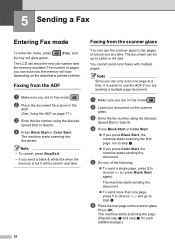Brother International MFC-290C Support Question
Find answers below for this question about Brother International MFC-290C - Color Inkjet - All-in-One.Need a Brother International MFC-290C manual? We have 8 online manuals for this item!
Question posted by pcg1 on March 9th, 2012
Scanner To File Change
How do I change the location of where my scanned photos go on my mac
Current Answers
Related Brother International MFC-290C Manual Pages
Similar Questions
My Brothers Mfc 290c Printer Wont Scan And Print Black Ink
(Posted by donSpa 9 years ago)
Brother Mfc 8890dw Won't Scan On Mac
(Posted by rcabish 10 years ago)
My Mfc-290 Will Send Fax, But Will Not Accept Fax Or Copy. I Have Changed Ink.
(Posted by neeleyd99 11 years ago)
Mfc-290c
Printer Wont Scan
I Used to be click on the icon of the printer in my printers file on comp and open it when i opened ...
I Used to be click on the icon of the printer in my printers file on comp and open it when i opened ...
(Posted by ashleyjulian95 11 years ago)