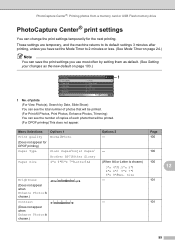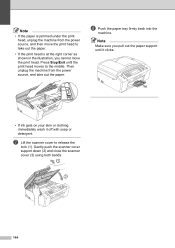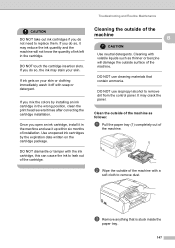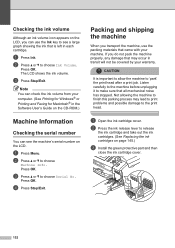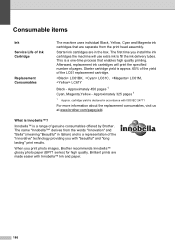Brother International MFC490CW Support Question
Find answers below for this question about Brother International MFC490CW - Color Inkjet - All-in-One.Need a Brother International MFC490CW manual? We have 7 online manuals for this item!
Question posted by fenixdanf on July 23rd, 2014
How To Change Print Head Mfc 490cw
The person who posted this question about this Brother International product did not include a detailed explanation. Please use the "Request More Information" button to the right if more details would help you to answer this question.
Current Answers
Related Brother International MFC490CW Manual Pages
Similar Questions
How To Clean Print Heads Mfc-6490cw
(Posted by annakata 9 years ago)
How To Fix Blurry Printing On Mfc-490cw
(Posted by mailde 10 years ago)
Www.how To Change Print Head On Brother Mfc 6490cw
(Posted by jvc20chula 10 years ago)
No Yellow Won't Print Black Mfc-490cw
(Posted by Procaniro 10 years ago)
New Cartridges And Still Does Not Print Brother Mfc-490cw
(Posted by chaNOSa 10 years ago)