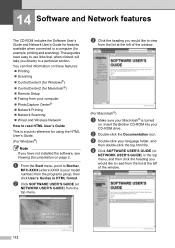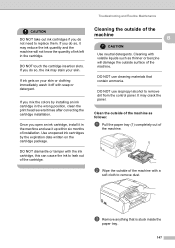Brother International MFC490CW Support Question
Find answers below for this question about Brother International MFC490CW - Color Inkjet - All-in-One.Need a Brother International MFC490CW manual? We have 7 online manuals for this item!
Question posted by Bensdjmil on November 2nd, 2013
How To Clean Brother Mfc-490cw Print Head
The person who posted this question about this Brother International product did not include a detailed explanation. Please use the "Request More Information" button to the right if more details would help you to answer this question.
Current Answers
Related Brother International MFC490CW Manual Pages
Similar Questions
How To Clean Mfc-495cw Print Head
(Posted by Jdaviga 10 years ago)
How To Clean Brother Mfc 420cn Printer Head
(Posted by teguhspoo 10 years ago)
How To Repair Brother Mfc-490cw Print Head
(Posted by JSjan 10 years ago)
How To Clean Printer Head Brother Mfc-490cw
(Posted by elzm82 10 years ago)
Why Is Brother Mfc 490cw Printing Two Blank Sheets When Printing Command Is Give
why is Brother printing two blank sheets when computer command is given from any software
why is Brother printing two blank sheets when computer command is given from any software
(Posted by Anonymous-63346 12 years ago)