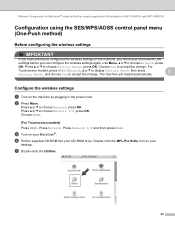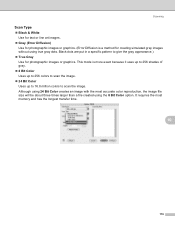Brother International MFC 6490CW Support Question
Find answers below for this question about Brother International MFC 6490CW - Color Inkjet - All-in-One.Need a Brother International MFC 6490CW manual? We have 8 online manuals for this item!
Question posted by bkmaddox on September 23rd, 2013
How Do I Sew A Straight Line Using The Entrepreneur Pro Pr1000e
The person who posted this question about this Brother International product did not include a detailed explanation. Please use the "Request More Information" button to the right if more details would help you to answer this question.
Current Answers
Related Brother International MFC 6490CW Manual Pages
Similar Questions
How Do I Print In Color With The Brother Mfc-8460n
how do I print color copies with the brother mfc-8460n
how do I print color copies with the brother mfc-8460n
(Posted by whiggins245 8 years ago)
Can I Use Mfc-6490cw Both Lan And Wireless
(Posted by rolinMichae 9 years ago)
How To Get Your Brother Mfc-440cn To Print Using Macbook Pro
(Posted by daveokidd12 9 years ago)
How To Adjust The Color Settings In Brother Mfc-6490cw Printer?
(Posted by BmcneKmcp 10 years ago)
How Do I Get My Brother 6490cw To Print Envelopes Using The Cups Printer?
(Posted by stevenparker 12 years ago)