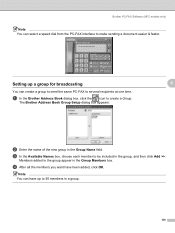Brother International MFC 7340 Support Question
Find answers below for this question about Brother International MFC 7340 - B/W Laser - All-in-One.Need a Brother International MFC 7340 manual? We have 6 online manuals for this item!
Question posted by micheSupe on December 30th, 2013
Mfc 7340 Pc Fax How To Setup
The person who posted this question about this Brother International product did not include a detailed explanation. Please use the "Request More Information" button to the right if more details would help you to answer this question.
Current Answers
Related Brother International MFC 7340 Manual Pages
Similar Questions
Brother Mfc 7220 Pc Fax Does Not Work On Mac
(Posted by Techunk 9 years ago)
How To Set Up Brother Mfc-9325cw Pc Fax, Step By Step
(Posted by hunnisnich 10 years ago)
How To Refill/reset Brother Mfc-7340 Printer Toner
(Posted by fasnsi 10 years ago)
How Can I Change The Language Setting Back To English On A Mfc-7340?
How can I change the language setting back to English on a MFC-7340?
How can I change the language setting back to English on a MFC-7340?
(Posted by rjohnson86949 12 years ago)