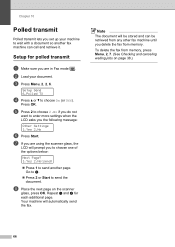Brother International MFC 7340 Support Question
Find answers below for this question about Brother International MFC 7340 - B/W Laser - All-in-One.Need a Brother International MFC 7340 manual? We have 6 online manuals for this item!
Question posted by munzcheema on June 6th, 2013
How Do I Set Up Scan To Email Mfc7340?it Asks For The Ipaddress
The person who posted this question about this Brother International product did not include a detailed explanation. Please use the "Request More Information" button to the right if more details would help you to answer this question.
Current Answers
Related Brother International MFC 7340 Manual Pages
Similar Questions
How To Scan From Mfc7340 When Saying No Connection
(Posted by dopsegbi 9 years ago)
How To Set Scanning As Continuous On The Brother 7360n Printer
(Posted by ptson102 10 years ago)
How To Set Up Email Addresses For Scanning On A Brother Mfc-9970cdw
(Posted by boldjonr4 10 years ago)
How To Set Up Email Application On Brother Scanner 7340
(Posted by dosam 10 years ago)
Where To Set Scan To Computer On Brother Mfc 9970cdw
(Posted by Exowk 10 years ago)