Brother International MFC-7360N Support Question
Find answers below for this question about Brother International MFC-7360N.Need a Brother International MFC-7360N manual? We have 6 online manuals for this item!
Question posted by jhowlTJLam on August 20th, 2014
Home Printers That Can Scan To A Secured Pdf
The person who posted this question about this Brother International product did not include a detailed explanation. Please use the "Request More Information" button to the right if more details would help you to answer this question.
Current Answers
There are currently no answers that have been posted for this question.
Be the first to post an answer! Remember that you can earn up to 1,100 points for every answer you submit. The better the quality of your answer, the better chance it has to be accepted.
Be the first to post an answer! Remember that you can earn up to 1,100 points for every answer you submit. The better the quality of your answer, the better chance it has to be accepted.
Related Brother International MFC-7360N Manual Pages
Network Users Manual - English - Page 44


...)
PDF*
Secure PDF
TIFF
0.Network Reset - Reset
- Exit
1 On connection to the network, the machine will automatically set the IP address and Subnet Mask to values appropriate for your network.
39
Control panel setup
Main menu
Submenu
Menu selections Options
3.Network
2.Ethernet -
Auto*
(DCP-7065DN)
100B-FD
5.Network
100B-HD
(MFC-7360N and
10B-FD
MFC...
Network Users Manual - English - Page 48


... machine will automatically set the IP address and Subnet Mask to Default -
8.WLAN Enable -
3.Scan To FTP - (For MFC-7860DW)
Color 100 dpi* Color 200 dpi
Reset Exit On Off* (If you choose Color option) PDF*
Color 300 dpi Secure PDF
Color 600 dpi JPEG
5
Gray 100 dpi XPS
Gray 200 dpi (If you choose...
Network Users Manual - English - Page 50


... 100 dpi
JPEG XPS
5
Gray 200 dpi
(If you choose Gray option)
Gray 300 dpi
PDF*
B&W 200 dpi
Secure PDF
B&W 200x100 dpi JPEG
XPS (If you choose B&W option)
PDF*
Secure PDF
TIFF
5.Scan To FTP - (For MFC-7860DW)
7.Scan To FTP (For MFC-7460DN and MFC-7860DN)
Color 100 dpi* Color 200 dpi Color 300 dpi Color 600 dpi Gray 100...
Network Users Manual - English - Page 67


...enter an address.
You can scan a black and white or color document and send it directly to choose PDF, Secure PDF, JPEG or XPS. c Press a or b to choose Scan to choose PDF, Secure PDF or TIFF.
e Press ...200x100 dpi. Internet fax (For MFC-7460DN, MFC-7860DN and MFC-7860DW: available as the scan profile.
62 If you can choose PDF or TIFF for Black and White and PDF or JPEG for color. Press...
Network Users Manual - English - Page 76


... Faxes.
(Windows Vista®)
, Control Panel, Hardware and Sound and then Printers.
(Windows® 7)
, Control Panel, Devices and Printers and then Printers and Faxes.
on the network during the MFL-Pro Suite installation, applications' start-up process or when using the printing/scanning features? To allow access, see Troubleshooting in the print queue of your...
Software Users Manual - English - Page 2


... printing on both sides of the paper 10 Automatic duplex printing (Not available for MFC-7360N 10 Manual duplex printing ...10 Simultaneous scanning, printing and faxing 11 Printer driver settings...12 Accessing the printer driver settings...13 Features in the Windows® printer driver 14 Basic tab ...15 Paper Size ...15 Orientation ...16 Copies ...16 Media...
Software Users Manual - English - Page 73


...(*.tif)
TIFF Multi-Page (*.tif)
Portable Network Graphics (*.png)
4
PDF (*.pdf)
Secure PDF (*.pdf)
XML Paper Specification (*.xps)
Note • The XML Paper Specification is available for Windows ...-Page, you set the file type to 2 (A4), the scanned image will be divided into two A5 size documents.
65 ControlCenter4
File types 4
You can...
Software Users Manual - English - Page 79


... settings.
b Click Device Scan Settings.
d Click OK.
71 a Select the Device Settings tab. c The Address Book window will appear. You can then easily register or change settings of each Scan button function.
For Address Book configuration, see Remote Setup (MFC
models only) on page 89.
4
Configuring Scan button settings 4
The Device Scan Settings button lets you open the...
Software Users Manual - English - Page 85


... Bitmap (*.bmp)
JPEG (*.jpg)
TIFF (*.tif)
TIFF Multi-Page (*.tif)
4
Portable Network Graphics (*.png)
PDF (*.pdf)
Secure PDF (*.pdf)
XML Paper Specification (*.xps)
(For OCR scan)
Text (*.txt)
HTML 3.2 (*.htm)
HTML 4.0 (*.htm)
WordPad (*.rtf)
RTF Word 97 (*.rtf)
RTF...
Software Users Manual - English - Page 177


...; Windows Bitmap (*.bmp) JPEG (*.jpg) TIFF (*.tif) TIFF Multi-Page (*.tif) Portable Network Graphics (*.png) PDF (*.pdf) Secure PDF (*.pdf) (For OCR scan) Text (*.txt) Rich Text Format (*.rtf) HTML (*.htm) Excel 97 (*.xls)
Note
• If you set the file type to TIFF ...
Software Users Manual - English - Page 179
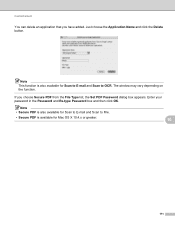
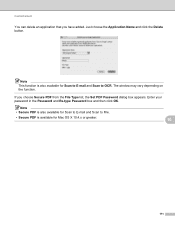
.... Enter your password in the Password and Re-type Password box and then click OK.
Note
This function is also available for Scan to E-mail and Scan to File.
• Secure PDF is also available for Mac OS X 10.4.x or greater.
10
171 The window may vary depending on the function. ControlCenter2
You can...
Software Users Manual - English - Page 184


...; Windows Bitmap (*.bmp) JPEG (*.jpg) TIFF (*.tif) TIFF Multi-Page (*.tif) Portable Network Graphics (*.png) PDF (*.pdf) Secure PDF (*.pdf) (For OCR scan) Text (*.txt) Rich Text Format (*.rtf) HTML (*.htm) Excel 97 (*.xls)
Note
• If you set the file type to TIFF ...
Software Users Manual - English - Page 199


... for Home Mode or Configuring Scan button settings on page 84 for JPEG, PDF or Secure PDF, choose your document. a Load your preferred rate by moving the scroll bar on the Device Scan Settings screen of ControlCenter4 or Device Button tab of the ControlCenter2 configuration screen. (For Windows®, see SCAN on the Device Scan Settings screen of ControlCenter4 or Device Button...
Software Users Manual - English - Page 200


... Image. The machine starts the scanning process.
For Macintosh, see Configuring Scan button settings on page 71 for Home Mode or Configuring Scan button settings on page 84 for JPEG, PDF or Secure PDF, choose your document. b Press
(SCAN). Note • Scan type depends on the settings of the Device Scan Settings screen of ControlCenter4 or Device
Button tab of the ControlCenter2...
Software Users Manual - English - Page 202


... page 84 for Advanced Mode. b Press
(SCAN). Press OK. The machine starts the scanning process. c Press a or b to choose Scan to choose File. e Press Start. For Macintosh, see Configuring Scan button settings on page 71 for Home Mode or Configuring Scan button settings on page 84 for JPEG, PDF or Secure PDF, choose your preferred rate by moving the...
Software Users Manual - English - Page 209


... the machine. Scan to E-mail (E-mail Server) (For MFC-7460DN and MFC-7860DW) 13
MFC-7460DN and MFC-7860DW can scan a black and white or color document and send it directly to an E-mail address from the Brother Solutions Center (http://solutions.brother.com/). You can choose PDF, Secure PDF or TIFF for black and white and PDF, Secure PDF, XPS or...
Software Users Manual - English - Page 215


... for example
brother\abc) (up to step h.
207 c Press a or b to choose Scan to choose PDF, Secure PDF, JPEG or XPS.
Press OK.
If the Scan to FTP profile is not complete, for DCP-7060D and HL-2280DW
• If you choose Secure PDF, the machine will automatically go to 15 characters. Note • ADF is...
Software Users Manual - English - Page 216
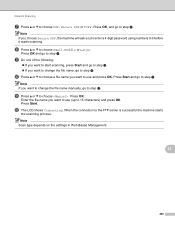
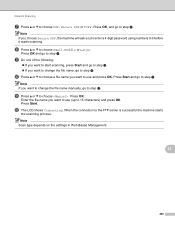
... step l. If you want to change the file name, go to enter a 4 digit password using numbers 0-9 before it starts scanning. Press OK, and go to step i. Note If you choose Secure PDF, the machine will ask you want to use (up to use and press OK. Note If you to step i. When...
Users Manual - English - Page 102


... Start button and Devices and Printers. Right-click Brother MFC-XXXX Printer.
Right-click Brother MFC-XXXX Printer. Suggestions
If FAX
is unchecked. (Windows® XP and Windows Server® 2003/2008) Click the Start button and choose Printers and Faxes.
Make sure that Use Printer Offline is not illuminated, press it to check your Secure Function Lock settings...
Basics Guide - Page 102


...Printers. Right-click Brother MFC-XXXX Printer.
Make sure that Use Printer...MFC-7860DW) Contact your Secure Function Lock settings.
86 Copy difficulties
Difficulties Cannot make a copy. Right-click Brother MFC-XXXX Printer. Right-click Brother MFC-XXXX Printer.
Right-click Brother MFC-XXXX Printer...button and choose Printers and Faxes. Vertical...that the correct printer driver has ...
Similar Questions
How To Scan To Pdf On Brother Mfc-j415w
(Posted by subjzamud 9 years ago)
How To Scan To A Pdf File Scan To Pdf From Brother Mfc 7360
(Posted by nicr0yy 10 years ago)
Does The Brother Model Mfc-7360n Scan To Pdf Format?
(Posted by rabiSHAFIU 10 years ago)

