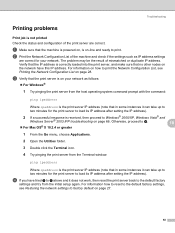Brother International MFC 7440N Support Question
Find answers below for this question about Brother International MFC 7440N - B/W Laser - All-in-One.Need a Brother International MFC 7440N manual? We have 9 online manuals for this item!
Question posted by scwputt on July 20th, 2014
How To Reset Brother Mfc 7440n To Factory Default
The person who posted this question about this Brother International product did not include a detailed explanation. Please use the "Request More Information" button to the right if more details would help you to answer this question.
Current Answers
Related Brother International MFC 7440N Manual Pages
Similar Questions
How I Can Reset Brother Printer To Factory Defaults 8480dn
(Posted by OWEan 9 years ago)
How To Reset Brother Mfc-8890dw Factory Defaults
(Posted by GEchur 10 years ago)
How To Reset Brother Mfc-7440n Front Factory
(Posted by JohnWmi 10 years ago)
How To Reset Brother Mfc-7440n
(Posted by ljrosmaxumf 10 years ago)
How To Reset Brother Mfc 7440n Drum
(Posted by summeyo 10 years ago)