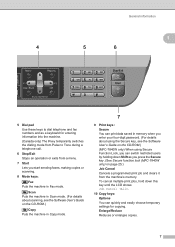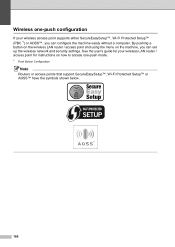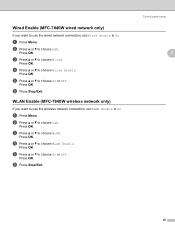Brother International MFC7840W Support Question
Find answers below for this question about Brother International MFC7840W - B/W Laser - All-in-One.Need a Brother International MFC7840W manual? We have 5 online manuals for this item!
Question posted by mimmichriss on January 26th, 2014
How To Set Up Mfc 7840w Wirelessly
The person who posted this question about this Brother International product did not include a detailed explanation. Please use the "Request More Information" button to the right if more details would help you to answer this question.
Current Answers
Related Brother International MFC7840W Manual Pages
Similar Questions
How To Set Back To Factory Settings Mfc-7840w Brother Printer
(Posted by mumen 9 years ago)
Mfc 7840w Wireless Is Connected But Won't Print
(Posted by marviali08 9 years ago)
How To Set Up Brother Wireless 7840w Printer With Att Router
(Posted by naazara 10 years ago)
How To Set Up Brothers Wireless Laser Mfc-7860dw In Windows 7
(Posted by adrovics 10 years ago)
How Do I Set Up My Wireless Printer?
How do i set up my wireless printer?
How do i set up my wireless printer?
(Posted by rbrown91394 11 years ago)