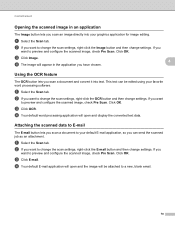Brother International MFC-7860DW Support Question
Find answers below for this question about Brother International MFC-7860DW.Need a Brother International MFC-7860DW manual? We have 5 online manuals for this item!
Question posted by embni on April 24th, 2014
Mfc 7860 Error Check Connections When Scanning
The person who posted this question about this Brother International product did not include a detailed explanation. Please use the "Request More Information" button to the right if more details would help you to answer this question.
Current Answers
Related Brother International MFC-7860DW Manual Pages
Similar Questions
How To Check Connection Scan Mfc 8480
(Posted by lucidsu 10 years ago)
Brother Mfc J825dw Error Check Connection When Trying To Scan
(Posted by sawicshilo 10 years ago)
Brother Mfc 7860 Vertical Lines When Scanning
(Posted by ahmedSan 10 years ago)
'check Connection'
When I try to scan, the screen says "Check connection." It is obviously connected because it works p...
When I try to scan, the screen says "Check connection." It is obviously connected because it works p...
(Posted by shainashealy 12 years ago)