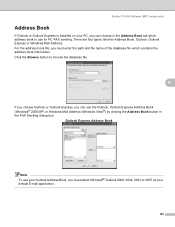Brother International MFC-8480DN Support Question
Find answers below for this question about Brother International MFC-8480DN - B/W Laser - All-in-One.Need a Brother International MFC-8480DN manual? We have 4 online manuals for this item!
Question posted by mxpjcamp on March 8th, 2014
How To Reprint A Fax From Memory On Mfc-8480dn
The person who posted this question about this Brother International product did not include a detailed explanation. Please use the "Request More Information" button to the right if more details would help you to answer this question.
Current Answers
Related Brother International MFC-8480DN Manual Pages
Similar Questions
How To Clear Memory Mfc-8480dn
(Posted by jtjo 10 years ago)
How To Clear Memory On Brother Fax Machine Mfc-8480dn
(Posted by ClaytMamaK 10 years ago)
How To Clear Pc-fax Memory Mfc-9840cdw
(Posted by larock3 10 years ago)
How To Empty Memory For Brother Fax Machine Mfc-8480dn
(Posted by tony9hyfa 10 years ago)