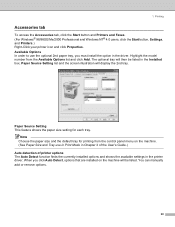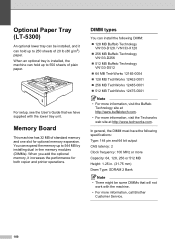Brother International MFC8860DN Support Question
Find answers below for this question about Brother International MFC8860DN - B/W Laser - All-in-One.Need a Brother International MFC8860DN manual? We have 4 online manuals for this item!
Question posted by annethomas on August 13th, 2012
Hear Clicking Noise By Paper Tray. Machine Won't Print. Yet I Can Copy.
The person who posted this question about this Brother International product did not include a detailed explanation. Please use the "Request More Information" button to the right if more details would help you to answer this question.
Current Answers
Related Brother International MFC8860DN Manual Pages
Similar Questions
Where Is The Mp Tray On A Brother Mfc 8860dn
(Posted by roysVE 10 years ago)
Brother Mfc 8860dn Won't Pick Up Paper Clacking
(Posted by pepibout 10 years ago)
How To Reset The Toner Life In Brother Fax Machine Mfc 8860dn
(Posted by jpcon 10 years ago)
Brother Mfc8460n No Paper Tray 1
It's say always no paper tray 1 but I have paper I think it's a flag doesn't work correctly? what's ...
It's say always no paper tray 1 but I have paper I think it's a flag doesn't work correctly? what's ...
(Posted by rdubuc 12 years ago)
Why Do Hear Clicking Noise When Copying Or Printing?
I recieve 'no paper' error and clicking noise after I reset it to turn back on, paper is in the tray...
I recieve 'no paper' error and clicking noise after I reset it to turn back on, paper is in the tray...
(Posted by gary54999 14 years ago)