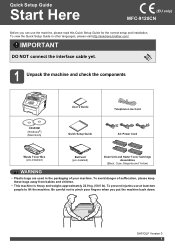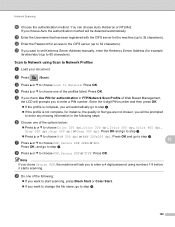Brother International MFC 9120CN Support Question
Find answers below for this question about Brother International MFC 9120CN - Color LED - All-in-One.Need a Brother International MFC 9120CN manual? We have 4 online manuals for this item!
Question posted by kisanti on May 16th, 2014
Brother Mfc 9120cn Why Does It Ask Which Program To Use When I Scan
The person who posted this question about this Brother International product did not include a detailed explanation. Please use the "Request More Information" button to the right if more details would help you to answer this question.
Current Answers
Related Brother International MFC 9120CN Manual Pages
Similar Questions
How To Reset Low Toner Message Brother Mfc 9120cn Printer
(Posted by honom 9 years ago)
How To Reset Toner Cartridge Brother Mfc-9120cn
(Posted by joejza 9 years ago)
Brother Mfc 9120cn Why Ask Which Program To Use
(Posted by timtgh 10 years ago)
I Lost My Brother Mfc 9880 Software, Now I Useing Win8 Software. I Need A Softwa
(Posted by samueljacob888 11 years ago)