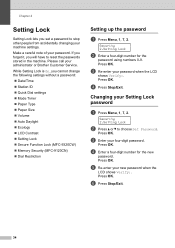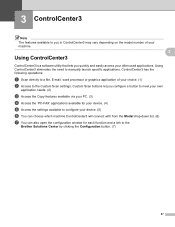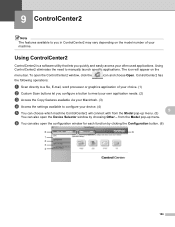Brother International MFC 9120CN Support Question
Find answers below for this question about Brother International MFC 9120CN - Color LED - All-in-One.Need a Brother International MFC 9120CN manual? We have 4 online manuals for this item!
Question posted by funktpm156 on June 10th, 2014
Mfc9120cn How To Disable Setting Lock
The person who posted this question about this Brother International product did not include a detailed explanation. Please use the "Request More Information" button to the right if more details would help you to answer this question.
Current Answers
Related Brother International MFC 9120CN Manual Pages
Similar Questions
How To Disable Setting Lock Mfc-7840w
(Posted by KO44Joh 9 years ago)
How To Reset Part Drum Life Brother Mfc9120cn
(Posted by mbogbergmd 10 years ago)
Mfc-8460n Setting Lock How To Reset Password
(Posted by tammybroacolombi 10 years ago)
How Do You Reset Mfc9120cn Toner Error
(Posted by leElect 10 years ago)
I Need Instructions On How To Replace A Pf Kit On A Mfc9120cn
(Posted by leo16448 11 years ago)