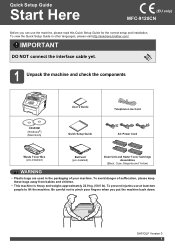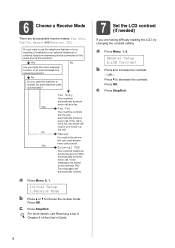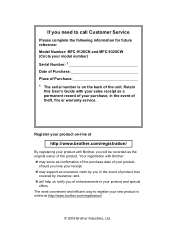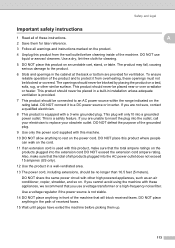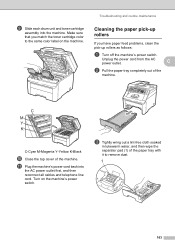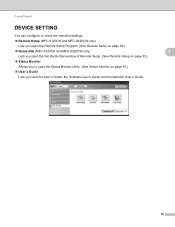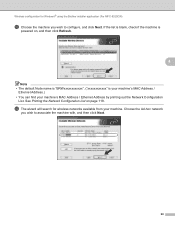Brother International MFC 9120CN Support Question
Find answers below for this question about Brother International MFC 9120CN - Color LED - All-in-One.Need a Brother International MFC 9120CN manual? We have 4 online manuals for this item!
Question posted by videobob on August 26th, 2014
Loss Of Power
I went on vacation, and when I returned, the machine would not turn on. the plug works, but the machine does not light up.
Current Answers
Answer #1: Posted by freginold on September 11th, 2014 6:37 AM
When a copier or printer won't turn on, it's often because of a blown fuse, tripped breaker, or bad power supply (assuming you've ruled out the power coming from the wall outlet). If it's after a power outage or surge, it's likely something in the internal power supply that's causing the problem. If the power supply board has a fuse or breaker, you may just be able to replace the fuse or reset the breaker, but otherwise you may need to replace the power supply.
If it's not the power supply, it could be an internal component that shorted out (like something in the fusing/fixing unit) but this can be extremely difficult to troubleshoot.
If it's not the power supply, it could be an internal component that shorted out (like something in the fusing/fixing unit) but this can be extremely difficult to troubleshoot.
Related Brother International MFC 9120CN Manual Pages
Similar Questions
How Do I Print In Color With The Brother Mfc-8460n
how do I print color copies with the brother mfc-8460n
how do I print color copies with the brother mfc-8460n
(Posted by whiggins245 8 years ago)
How To Reset Low Toner Message Brother Mfc 9120cn Printer
(Posted by honom 9 years ago)
How To Reset Toner Cartridge Brother Mfc-9120cn
(Posted by joejza 10 years ago)
How Is The Color Scanning With The Mfc 7360n
(Posted by triMead 10 years ago)