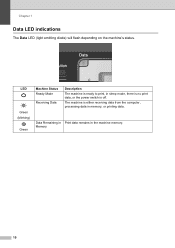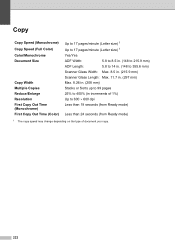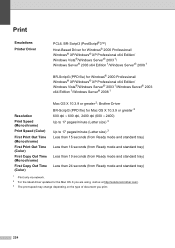Brother International MFC-9320CW Support Question
Find answers below for this question about Brother International MFC-9320CW - Color LED - All-in-One.Need a Brother International MFC-9320CW manual? We have 4 online manuals for this item!
Question posted by iamcfa on May 1st, 2014
How To Put Mfc9320cw In Ready Mode
The person who posted this question about this Brother International product did not include a detailed explanation. Please use the "Request More Information" button to the right if more details would help you to answer this question.
Current Answers
Related Brother International MFC-9320CW Manual Pages
Similar Questions
How Do I Print In Color With The Brother Mfc-8460n
how do I print color copies with the brother mfc-8460n
how do I print color copies with the brother mfc-8460n
(Posted by whiggins245 8 years ago)
If One Color Drum On Brother Mfc-9320cw Is Empty Do You Have To Replace All
three
three
(Posted by kencba 9 years ago)
How To Reset Brother Printer Mfc 7220 To Ready Mode
(Posted by gboquada 9 years ago)
I Have A Brother Mfc9320cw Printer And It Is Off-line. I Have Shut Off The Print
I have a Brother MFC9320CW all in one printer and I cannot get it to turn on. I have tried a new pow...
I have a Brother MFC9320CW all in one printer and I cannot get it to turn on. I have tried a new pow...
(Posted by paullandscapinginc 12 years ago)