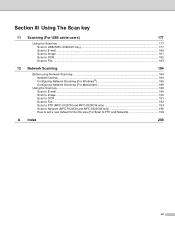Brother International MFC-9320CW Support Question
Find answers below for this question about Brother International MFC-9320CW - Color LED - All-in-One.Need a Brother International MFC-9320CW manual? We have 4 online manuals for this item!
Question posted by bjc1sa on April 15th, 2014
How To Scan Paper With Brother Mfc-9320cw
The person who posted this question about this Brother International product did not include a detailed explanation. Please use the "Request More Information" button to the right if more details would help you to answer this question.
Current Answers
Related Brother International MFC-9320CW Manual Pages
Similar Questions
How To Scan Using Brother Mfc J435w Macbook
(Posted by melifootlu 9 years ago)
How To Scan Using Brother Mfc 9320cw
(Posted by troBot 10 years ago)
How To Reset Drum On Brother Mfc 9320cw
(Posted by kaskYoze 10 years ago)
How To Scan With Brother Mfc-9320cw
(Posted by therostmi 10 years ago)
Scanning With Brother Mfc-j835dw
brother MFC-J835DW scanner for OS 10.8.4
brother MFC-J835DW scanner for OS 10.8.4
(Posted by augiechavez 10 years ago)