Brother International MFC-9325CW Support Question
Find answers below for this question about Brother International MFC-9325CW.Need a Brother International MFC-9325CW manual? We have 3 online manuals for this item!
Question posted by ritatDo on February 8th, 2014
How Do You Print Double Sided On Mfc-9325cw
The person who posted this question about this Brother International product did not include a detailed explanation. Please use the "Request More Information" button to the right if more details would help you to answer this question.
Current Answers
There are currently no answers that have been posted for this question.
Be the first to post an answer! Remember that you can earn up to 1,100 points for every answer you submit. The better the quality of your answer, the better chance it has to be accepted.
Be the first to post an answer! Remember that you can earn up to 1,100 points for every answer you submit. The better the quality of your answer, the better chance it has to be accepted.
Related Brother International MFC-9325CW Manual Pages
Quick Setup Guide - English - Page 27


...accept the change. IMPORTANT
• If you are printing large files, such as interference from these factors,...USB for the fastest throughput speed.
• Although the Brother MFC-9325CW can configure the wireless settings again.
1. Press 7.
2.
If ...minimal obstructions.
To use the machine from other electronic devices can affect the data transfer speed of documents and ...
Users Manual - English - Page 4


... (French for Canada) (MFC-9125CN) LS8783001 (English for USA and Canada) (MFC-9325CW) LS8795001 (English for USA and Canada) (MFC-9125CN) LS8783002 (French for Canada) (MFC-9325CW) LS8795002 (French for purchase... accessories and supplies that are available for Canada)
1 A4 or Letter size single-sided pages. 2 Approx. Ordering accessories and supplies
For best quality results use .
In...
Users Manual - English - Page 13


... requirements 94
Using PictBridge 94 Setting your digital camera 94
Printing images ...95 DPOF printing 96
Printing images with Secure Function Lock 2.0 enabled (MFC-9325CW only) ... 96 Connecting a camera as a storage device 98 Understanding the error messages 98
14 Printing data from a USB Flash memory drive
(MFC-9325CW only)
99
Supported file formats 99 Creating a PRN or PostScript...
Users Manual - English - Page 15


... 197
Menu keys ...197 How to access the menu mode 198
Menu table ...199 Entering text ...219
E Specifications
221
General ...221 Print media...223 Fax...224 Copy ...225 Scan ...226 Print ...227 Interfaces ...228 PictBridge (MFC-9325CW 229 Direct Print feature (MFC-9325CW 230 Computer requirements 231 Consumable items 232 Ethernet wired network 233 Ethernet wireless network...
Users Manual - English - Page 24


... then press Black Start or Color Start. Print keys: Direct (MFC-9325CW) Lets you can print data saved in the dialing memory. It also... lets dial stored numbers by holding down this key after you pick up numbers that you look up the handset of an external telephone during the F/T ring (fast double...
Users Manual - English - Page 45


... an administrator password.
Press OK. Press OK. 4 Security features
4
Secure Function Lock 2.0 (MFC-9325CW only)
4
Secure Function Lock lets you restrict Public access to the following machine functions:
...Rx
Copy
Scan
USB Direct
PC Print
Color Print
This feature also prevents users from changing the Default settings of your password. ...
Users Manual - English - Page 99


....
Enter the number of the following :
Press a or b to print. MFC-9125CN:
a Press Reports. If you want .
For example, press 2 to print a report 11
MFC-9325CW:
a Press Menu, 6.
If you want to choose the report you want .
Select ab or OK 6.Print Reports
b Do one of the report you want to choose 1.View on...
Users Manual - English - Page 109


Section IV
Direct printing IV
Printing photos from a digital camera
(MFC-9325CW only)
94
Printing data from a USB Flash memory drive
(MFC-9325CW only)
99
Users Manual - English - Page 110


...Using PictBridge 13
Setting your digital camera 13
Make sure your camera is not in 1 printing/Index printing only)
Note
The names and availability of each setting depends on the specification of these ...be available from your camera as a normal storage device. 13 Printing photos from a digital camera (MFC-9325CW only) 13
Your Brother machine supports the PictBridge standard, allowing you to connect...
Users Manual - English - Page 111


... camera to choose 1.Paper Size, 2.Orientation, 3.Date & Time, 4.File Name, or 5.Print Quality. Press OK. d Press Stop/Exit. Printing images 13
a Make sure that your photo using a suitable USB cable.
1
b Turn ... shows the following
message:
PictBridge Printing. Printing photos from a digital camera (MFC-9325CW only)
a Press Menu, 5, 3. c Press a or b to c for
each PictBridge setting.
Users Manual - English - Page 112


...print images from the USB direct interface until the machine has finished printing. a Make sure that your camera is in 1 printing Copies
Printing images with Secure Function Lock 2.0 enabled (MFC-9325CW...your digital camera supports DPOF printing, you want to print.
Chapter 13
IMPORTANT
• To prevent damage to your machine, do not connect any device other than a digital camera...
Users Manual - English - Page 113


... detailed operations how to the Brother machine is exceeded. Kee...
Printing photos from a digital camera (MFC-9325CW only)
Note
If your ID has restricted options, the following
messages, depending on the LCD. Message Access Denied
Limit Exceeded
Mono Print Only Not Available
Meaning
Printing documents directly from the USB direct interface until the printer has...
Users Manual - English - Page 114


... maintenance messages on page 144.)
98 Follow the steps in Printing data directly from the USB Flash memory drive (MFC-9325CW only) on page 94.)
Note
The name of the storage mode and operation differs among digital cameras. To clear the error, unplug the device from the USB direct interface.
(For more detailed solutions...
Users Manual - English - Page 115


... + JPEG PRN (created by Brother driver) TIFF (scanned by all MFC or DCP Brother
models) PostScript® 3™ (created by entering the
directory name.
14 Printing data from a USB Flash memory drive (MFC-9325CW only) 14
With the Direct Print feature, you do not need a computer to file box (2). a From the menu...
Users Manual - English - Page 116


.... Press OK.
Copies =1 Chapter 14
Printing data directly from the USB Flash memory drive (MFC-9325CW only)
14
a Connect your USB Flash... or b to choose an option for the setting and press OK.
If you do not need to change the current default settings, go to print. Print File Set
Paper Size
e
Note
• You can be displayed the following characters on the LCD: A B C D E F G H I J...
Users Manual - English - Page 197


...200CL A new belt unit can print approximately 50,000 A4 or Letter size single-sided pages.
Buy a new belt ...print
quality.
• Damage caused by incorrect handling of its life. Replace Belt message C
When the following steps:
a Plug the machine's power cord back into
the AC power outlet first, and reconnect all cables and telephone line cord. b (For MFC-9325CW) Press Menu, 8, 4.
(For MFC...
Users Manual - English - Page 201


... box C
Order No. WT-200CL A new waste toner box can print approximately 50,000 A4 or Letter size single-sided pages.
Unplug the telephone line cord first, and then unplug the power cord from the AC power outlet.
b (For MFC-9325CW) Press Menu, 8, 4.
(For MFC-9125CN) Press Menu, 6, 4. Press OK. Buy a new waste toner box...
Users Manual - English - Page 206


...
You can see Total, Fax/List,
Copy or Print.
a (For MFC-9325CW) Press Menu, 8, 1.
(For MFC-9125CN) Press Menu, 6, 1. a (For MFC-9325CW) Press Menu, 8, 2.
(For MFC-9125CN) Press Menu, 6, 2.
Please call Brother ... regularly to maintain the print quality. The parts listed below will need to see the machine's Serial Number on the LCD.
1 A4 or Letter size single-sided pages.
b Press Stop...
Software Users Manual - English - Page 3


......19 Manual Duplex / Booklet...19 Paper Source...20 Advanced tab...21 Scaling ...21 Reverse Print...21 Use Watermark...22 Watermark Settings ...22 Header-Footer Print...24 Toner Save Mode ...24 Secure Print...24 Administrator ...25 User Authentication (MFC-9325CW only 26 Other Print Options...26 Color Calibration...26 Improve Print Output ...27 Tray Settings tab...28
ii
Software Users Manual - English - Page 34
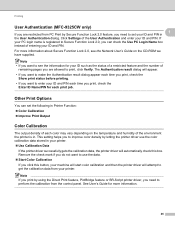
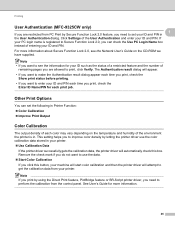
... is in Printer Function: Color Calibration Improve Print Output
Color Calibration 1
The output density of each print job. Printing
User Authentication (MFC-9325CW only) 1
If you are allowed to print, click Verify. Click Settings of entering your printer. Note If you print by using the Direct Print feature, PictBridge feature or BR-Script printer driver, you...
Similar Questions
How To Print Double Sided On Brother Printer Mfc9325cw
(Posted by JuliLep 9 years ago)
How To Print Double Sided On Brother Mfc 9325cw
(Posted by trmkjurg 10 years ago)
Can I Print Double Sided Documents On Brother Mcf 9325cw
(Posted by Jontziork 10 years ago)
Printing Double Sided
(Posted by denisevega 13 years ago)

