Brother International MFC9440CN Support Question
Find answers below for this question about Brother International MFC9440CN - MFC Color Laser.Need a Brother International MFC9440CN manual? We have 4 online manuals for this item!
Question posted by tbalbier on May 18th, 2012
How Do You Change Laser Unit In Bro. Mfc944cn?
see above!
Current Answers
There are currently no answers that have been posted for this question.
Be the first to post an answer! Remember that you can earn up to 1,100 points for every answer you submit. The better the quality of your answer, the better chance it has to be accepted.
Be the first to post an answer! Remember that you can earn up to 1,100 points for every answer you submit. The better the quality of your answer, the better chance it has to be accepted.
Related Brother International MFC9440CN Manual Pages
Users Manual - English - Page 141


... processing.
Error Message
Cause
Action
Access Error
The device is time to
USB direct interface while the print with any sophisticated office product, error and maintenance messages may be displayed. Press Black Start or Color Start and try to replace the belt unit. Change Belt Unit It is removed from the Press Stop/Exit. Call...
Users Manual - English - Page 176


... your Brother dealer or -
See Replacing the belt unit on page 166. LCD messages Drum End Soon Change Belt Unit Fuser Unit End
Consumable item to replace
Drum unit
Approximate life 17,000 pages 1
Belt unit
50,000 pages 2
Fuser unit
80,000 pages 3
Laser Unit End
Laser unit
100,000 pages 3
Change PF Kit 1
Change PF Kit 2 (when the optional lower tray...
Software Users Manual - English - Page 15


... Professional, 1988. ISBN: 0-201-10179-3
Setting the Emulation mode
1
a For MFC-9440CN and MFC-9840CDW, press Menu, 4, 1. Using this mode will allow your application software or... Language Program Design. The BR-Script interpreter of laser printer. Different operating systems and applications will receive print...change the setting by using the control panel buttons of a Hewlett-Packard...
Software Users Manual - English - Page 17


... to automatically print on both sides of the paper. For MFC-9840CDW, press Menu, 4, 4. For DCP-9040CN, press Menu, 3, 3. c Press OK. a For MFC-9440CN, press Menu, 4, 4. For DCP-9045CDN, press Menu, 3, 5. To exit without making a change, press 2.
Note For more information about the color settings, see Color/Mono on the control panel.
b To restore the default...
Software Users Manual - English - Page 23


... with Duplex Unit 2) „ Watermark 1 „ Scaling 1 „ Secure Print 1 „ Toner Save Mode „ Quick Print Setup 1 „ Administrator 1 „ Print Setting 1 „ Header-Footer Print 1 „ Color Calibration 1
1 These settings are not available with the BR-script printer driver for Windows®. 2 This setting is not available for MFC-9440CN and DCP...
Software Users Manual - English - Page 65


...) or JPEG (*.JPG) file formats.
e Choose one of the options below:
„ To change the color, quality and file name. Press OK and go to f „ To start scanning with the...choose Start Scan. Resolution
File Format Options
Color 150 dpi Color 300 dpi Color 600 dpi B&W 200 dpi B&W 200x100 dpi
JPEG / PDF JPEG / PDF JPEG / PDF TIFF / PDF TIFF / PDF
For MFC-9440CN
2
a Put a USB flash memory ...
Software Users Manual - English - Page 67


... or damage the USB flash memory drive. j Press Black Start or Color Start to choose Color 150 dpi, Color 300 dpi or Color 600 dpi, B&W 200 dpi or
B&W 200x100 dpi.
d Press Stop...lose your choice using the dial pad. For DCP-9045CDN, press Menu, 4, 2, 1.
Changing the default setting
2
a For MFC-9440CN and MFC-9840CDW, press Menu, 5, 2, 1. However, you entered. Press OK. Note Scan type...
Software Users Manual - English - Page 69


...color, choose color in scan type on the scanner glass.
2
b Press
(Scan). Press OK.
If your machine is an MFC-9440CN or DCP-9040CN, go to Step d. d Press a or b to E-mail. Scanning
Scan to E-mail 2
You can change...Black Start or Color Start.
Note • Scan type depends on the settings on the Device Button tab, Black Start or Color Start do not change the scan ...
Software Users Manual - English - Page 70


Note • Scan type depends on the settings on the Device Button tab, Black Start or Color Start do not change the scan configuration. (See Image (example: Microsoft® Paint) ... in color, choose color in scan type on the Device Button tab of the ControlCenter3 configuration. (See SCAN on page 73.)
63 If you need to Step d.
Press OK.
If your machine is an MFC-9440CN or...
Software Users Manual - English - Page 71


... choose 2sided (L)edge or 2sided (S)edge depending on the Device Button tab of the ControlCenter3 configuration.
If your machine is an MFC-9440CN or DCP-9040CN, go to Step d. Press OK. ...and editing.
Note • Scan type depends on the settings on the Device Button tab, Black Start or Color Start do not change the
(Scan) configuration. (See OCR (Word Processing program) on page 77...
Software Users Manual - English - Page 72


... feature, you want the scanned data in color, choose color in scan type on your machine is an MFC-9440CN or DCP-9040CN, go to Step d.
If your
choice. Note • Scan type depends on the settings on the Device Button tab, Black Start or Color Start do not change
the settings.
• If you want the...
Software Users Manual - English - Page 102


...• Duplex scan is supported by the MFC-9840CDW and DCP-9045CDN only. • Duplex scan is an MFC-9440CN or DCP-9040CN, go to Step f.
Press OK. You can change the scan configuration. (See E-mail on page...an attachment. You can scan and send a black and white or color document from the ADF only. • Duplex scan is an MFC-9840CDW or DCP-9045CDN, go to Step d.
95 If your ...
Software Users Manual - English - Page 105


...
f Press Black Start or Color Start.
If your machine is an MFC-9440CN or DCP-9040CN, go to Step e. The machine starts the scanning process. You can change
the settings.
• If ...the Device Button tab, Black Start or Color Start do not change the Scan configuration. (See Image (example: Microsoft® Paint) on page 75.)
a Put the document face up in scan type on the Device ...
Software Users Manual - English - Page 106
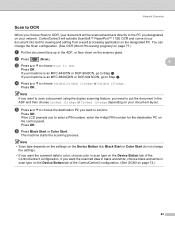
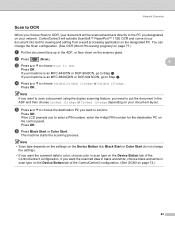
... The machine starts the scanning process. Note • Scan type depends on the settings on the Device Button tab, Black Start or Color Start do not change the Scan configuration. (See OCR (Word Processing program) on page 77.)
a Put the document ... e Press a or b to choose the destination PC you designated on your machine is an MFC-9440CN or DCP-9040CN, go to OCR. If your network.
Software Users Manual - English - Page 107
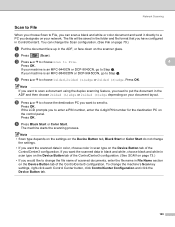
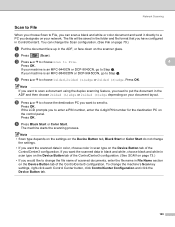
...MFC-9840CDW or DCP-9045CDN, go to enter a PIN number, enter the 4-digit PIN number for the destination PC on the scanner glass. Note • Scan type depends on the settings on the Device Button tab, Black Start or Color Start do not change... MFC-9440CN or DCP-9040CN, go to put the document in scan type on the Device Button tab of the ControlCenter3 configuration. (See SCAN on the Device ...
Software Users Manual - English - Page 111


...to start scanning, press Black Start or Color Start and go to Step n. „ If you will automatically go to Step k. „ If the Scan to FTP profile is an MFC-9440CN or DCP-9040CN, go to choose B&W...Press OK. c Press a or b to choose Scan to FTP using the duplex scanning feature, you want to change the file name manually, go to step m
104 g Press a or b to enter the username. i Use...
Software Users Manual - English - Page 112


...
a Put the document face up to 60 characters). d Press a or b to choose Color 150 dpi, Color 300 dpi or Color 600 dpi. Note If you choose Enter Username, go to 15 characters) and press OK...23.56.189).
c Press a or b to choose Scan to choose Enter Username or Change Setting. If your machine is an MFC-9440CN or DCP-9040CN, go to 60 characters) or
the IP address (for example /brother/...
Software Users Manual - English - Page 139


...BR-Script 3 Mode
BR-Script is Auto. Using this type of a Hewlett-Packard® LaserJet laser printer. This printer supports level 3. b Press a or b to run at its best with... can change the setting by using the control panel buttons of emulations and has an automatic emulation selection feature.
ISBN: 0-201-10179-3
Setting the Emulation mode
8
a For MFC-9440CN and MFC-9840CDW,...
Software Users Manual - English - Page 141


...-9045CDN, press Menu, 3, 5.
a For MFC-9440CN, press Menu, 4, 3.
Restoring default printer settings 8
You can choose the color settings. For MFC-9840CDW, press Menu, 4, 5.
a For MFC-9840CDW, press Menu, 4, 3.
Output Color
If the driver does not have color settings, you want to choose Auto, Color or B&W. Note For more information about the color settings, see Color/Mono on the control...
Software Users Manual - English - Page 173


... machine. e Choose one of the options below.
„ To change the color, quality and file name.
Press OK. Resolution
File Format Options
Color 150 dpi Color 300 dpi Color 600 dpi B&W 200 dpi B&W 200x100 dpi
JPEG / PDF JPEG / PDF JPEG / PDF TIFF / PDF TIFF / PDF
For MFC-9440CN
a Put a USB flash memory drive into your document in...
Similar Questions
How Do You Change The Laser Unit In A Mfc 9440 Cn
(Posted by py2ti 9 years ago)
How To Change A Laser Unit On Brother Mfc-9970cdw
(Posted by majrj 10 years ago)
How To Change Laser Unit On Mfc 9440cn
(Posted by MAYAxt 10 years ago)
Instructions How To Replace Laser Unit On A Brother Mfc 9440cn Printer
(Posted by rupnejon 10 years ago)
How Reset Change Drum Unit On 7440 Mfc
(Posted by swinbri 10 years ago)

