Brother International MFC-9840CDW Support Question
Find answers below for this question about Brother International MFC-9840CDW.Need a Brother International MFC-9840CDW manual? We have 4 online manuals for this item!
Question posted by patcph on January 3rd, 2014
How To Reset Wt100cl
The person who posted this question about this Brother International product did not include a detailed explanation. Please use the "Request More Information" button to the right if more details would help you to answer this question.
Current Answers
There are currently no answers that have been posted for this question.
Be the first to post an answer! Remember that you can earn up to 1,100 points for every answer you submit. The better the quality of your answer, the better chance it has to be accepted.
Be the first to post an answer! Remember that you can earn up to 1,100 points for every answer you submit. The better the quality of your answer, the better chance it has to be accepted.
Related Brother International MFC-9840CDW Manual Pages
Software Users Manual - English - Page 2


... Printing the Internal Font List...9 Printing the Print Configuration List ...9 Test Print ...9 Duplex (MFC-9840CDW and DCP-9045CDN only 10 Output Color ...10 Restoring default printer settings...10 Calibration ...11 Auto...Quality ...21 Duplex Printing ...23 Watermark ...24 Page Setting ...26 Device Options ...27 Support tab ...30 Accessories tab ...31 Features in the BR-Script (PostScript&#...
Software Users Manual - English - Page 3


... ControlCenter3 ...70 Switching the user interface ...72 Turning the Auto Load feature off...72 SCAN...73 CUSTOM SCAN ...73 COPY ...73 PC-FAX (MFC-9440CN and MFC-9840CDW only 74 DEVICE SETTING...74
SCAN...75 Image (example: Microsoft® Paint)...75 OCR (Word Processing program) ...77 E-mail ...78 File attachments ...78 File ...79
CUSTOM...
Software Users Manual - English - Page 4


DEVICE SETTING...90 Remote Setup (MFC-9440CN and MFC-9840CDW only 90 Quick-Dial (MFC-9440CN and MFC-9840CDW only 90 Status Monitor ...91 User's Guide...91
4 Network Scanning
92
Before using Network Scanning ...92 Network license ...92 Configuring Network Scanning ...92
Using the Scan key...95 Scan to E-mail (PC)...95 Scan to E-mail (E-mail Server, MFC-9840CDW only...
Software Users Manual - English - Page 6


...Turning the AutoLoad feature off...178 SCAN...178 CUSTOM SCAN ...179 COPY / PC-FAX ...179 DEVICE SETTINGS ...179
SCAN...180 Image (example: Apple® Preview 180 OCR (word processing application... PC-FAX (PC-FAX is MFC-9440CN and MFC-9840CDW only 190 DEVICE SETTINGS ...191
Remote Setup (MFC-9440CN and MFC-9840CDW only 191 Quick-Dial (MFC-9440CN and MFC-9840CDW only 192 Status Monitor ...192
v
Software Users Manual - English - Page 18


... to those set at the factory.
For MFC-9840CDW, press Menu, 4, 6. e Press Stop/Exit.
1
1
You can reset the calibration parameters back to improve the color density. c Press OK. e Press Stop/Exit. a For MFC-9440CN, press Menu, 4, 5. For DCP-9045CDN, press Menu, 3, 6. For DCP-9040CN, press Menu, 3, 5.
a For MFC-9440CN, press Menu, 4, 5. For DCP-9045CDN, press...
Software Users Manual - English - Page 35


...stored in the quick print setting. • Multiple Page • Manual Duplex (MFC-9440CN and DCP-9040CN only) • Duplex (MFC-9840CDW and DCP-9045CDN only) • Toner Save Mode • Paper Source •...click this button, the printer driver will be available in your machine. • Get device data If you can choose which will attempt to quickly choose driver settings by clicking a...
Software Users Manual - English - Page 68


Scanning
Changing the default file name
a For MFC-9440CN and MFC-9840CDW, press Menu, 5, 2, 2.
b Enter the file name (up to save.
„ Too Many...Rename the File
This message will appear if there is already a file on the USB flash memory drive.
„ Unusable Device
This message will appear if your USB flash memory drive is not supported by your Brother machine.
61 For DCP-9045CDN, ...
Software Users Manual - English - Page 69


... file attachment, and launches your machine is an MFC-9840CDW or DCP-9045CDN, go to Step e. Note • Scan type depends on the settings on the Device Button tab, Black Start or Color Start do ... or 2sided (S)edge depending on your machine is an MFC-9440CN or DCP-9040CN, go to put the document in scan type on the Device Button tab of the ControlCenter3 configuration.
c Press a ...
Software Users Manual - English - Page 70


...color document into your machine is an MFC-9840CDW or DCP-9045CDN, go to Step e. d Press a or b to Image.
Note • Scan type depends on the settings on the Device Button tab, Black Start or Color...® Paint) on page 75.)
2
a Put the document face up in scan type on the Device Button tab of the ControlCenter3 configuration. (See SCAN on page 73.)
63 Press OK. If your graphics...
Software Users Manual - English - Page 71


... your machine is an MFC-9840CDW or DCP-9045CDN, go to Step e.
If you want the scanned data in black and white, choose black and white in scan type on the Device Button tab of the ...73.)
64 The machine starts the scanning process. Note • Scan type depends on the settings on the Device Button tab, Black Start or Color Start do not change the
(Scan) configuration. (See OCR (Word Processing...
Software Users Manual - English - Page 72


... choose 1sided, 2sided (L)edge or 2sided (S)edge.
Press OK. If your machine is an MFC-9840CDW or DCP-9045CDN, go to Step e.
The machine starts the scanning process.
The file type and specific folder are based on the Device Button tab of the ControlCenter3 configuration. Scanning
Scan to File 2
You can scan a black...
Software Users Manual - English - Page 81


DEVICE SETTING 3
You can configure or check the machine settings. „ Remote Setup (MFC-9440CN and MFC-9840CDW only)
Lets you open the Remote Setup Program. (See Remote Setup on page 107.) „ Quick-Dial (MFC-9440CN and MFC-9840CDW... Guide and the Network User's Guide.
74
ControlCenter3
PC-FAX (MFC-9440CN and MFC-9840CDW only) 3
These buttons are for sending or receiving faxes using the...
Software Users Manual - English - Page 97


... Setup Program. ControlCenter3
3
3
Remote Setup (MFC-9440CN and MFC-9840CDW only)
3
The Remote Setup button lets you open the Remote Setup Program window to configure the machine setting menus.
Note For details, see Remote Setup on page 107.
You can configure the machine settings. DEVICE SETTING
In the Device Settings option, you can then easily...
Software Users Manual - English - Page 103


... you want the scanned data in color, choose color in scan type on the Device Button tab of the ControlCenter3 configuration. (See SCAN on page 73.)
Scan to E-mail (E-mail Server, MFC-9840CDW only) 4
When you choose Scan to E-mail (E-mail Server) you need to...or TIFF for Black and White and PDF or JPEG for the destination PC on the Device Button tab of the ControlCenter3 configuration.
Software Users Manual - English - Page 105


...your document will activate the default graphics application on the designated PC. If your machine is an MFC-9840CDW or DCP-9045CDN, go to choose the destination PC you designated on your network.
Press OK... enter a PIN number, enter the 4-digit PIN number for the destination PC on the Device Button tab of the ControlCenter3 configuration. If you want to scan a document using the duplex...
Software Users Manual - English - Page 106
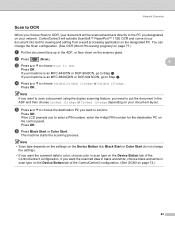
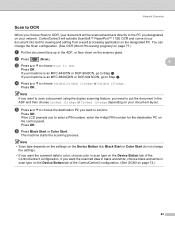
... scanned data in color, choose color in the ADF, or face down on your machine is an MFC-9840CDW or DCP-9045CDN, go to Step e.
Press OK. d Press a or b to OCR.
... 1sided, 2sided (L)edge or 2sided (S)edge.
Note • Scan type depends on the settings on the Device Button tab, Black Start or Color Start do not change the Scan configuration. (See OCR (Word Processing program...
Software Users Manual - English - Page 107
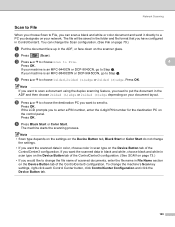
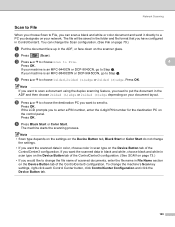
...prompts you to put the document in the ADF, or face down on your machine is an MFC-9840CDW or DCP-9045CDN, go to a PC you designate on page 73.)
• If you ...the machine's Scan key settings, right-click each Control Center button, click ControlCenter Configuration and click the Device Button tab.
100 If your document layout.
You can scan a black and white or color document and...
Software Users Manual - English - Page 142


... density. For DCP-9045CDN, press Menu, 3, 6. c Press Stop/Exit.
135
b Press a or b to select Yes. d Press 1 to select Calibrate. d Press 1 to Reset.
b To start, press 1. To exit, press 2.
For MFC-9840CDW, press Menu, 4, 6. Note If an error message is in the User's Guide.
8
8
Auto Registration 8
Registration
8
If solid areas of color or images...
Software Users Manual - English - Page 176


Scanning
Changing the default file name
9
a For MFC-9440CN and MFC-9840CDW, press Menu, 5, 2, 2.
b Enter the file name (up to save.
9
„ Too Many Files
This message ...while you are using the Scan to USB,
you can easily identify and troubleshoot any problems.
„ Protected Device
This message will appear if the protect switch of the USB flash memory drive is on.
„ Rename the...
Software Users Manual - English - Page 177


...want the scanned data in black and white, choose black and white in the scan type on the Device Button tab of the ControlCenter2 configuration. Press OK.
Scanning
Scan to E-mail 9
You can change
the...choose color in the scan type on the Device Button tab of the ControlCenter2 configuration. (See E-mail on page 183.)
170 If your machine is an MFC-9840CDW or DCP-9045CDN, go to put the ...
Similar Questions
How To Reset Drum Error Brother Mfc-9840cdw
(Posted by bretsirc 10 years ago)
How To Reset Toner Low Brother Mfc-9840cdw
(Posted by southvidtri 10 years ago)
How To Reset Fuser In Brother Mfc-9840cdw
(Posted by martju 10 years ago)
How To Reset The Drum For Mfc-9840cdw
(Posted by mnshcnap 10 years ago)
How To Reset Drum On Brother Mfc 9840cdw
(Posted by maDavi 10 years ago)

