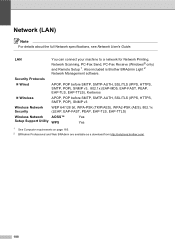Brother International MFC-9970CDW Support Question
Find answers below for this question about Brother International MFC-9970CDW.Need a Brother International MFC-9970CDW manual? We have 6 online manuals for this item!
Question posted by smelmh on August 19th, 2014
Brother Printer Mfc-9970all In One Can't Scan To Pc Windows Even With Usb
The person who posted this question about this Brother International product did not include a detailed explanation. Please use the "Request More Information" button to the right if more details would help you to answer this question.
Current Answers
Related Brother International MFC-9970CDW Manual Pages
Similar Questions
How To Scan To Usb On Brother Printer Mfc-9560cd
(Posted by wenkmkristi 10 years ago)
Brother Printer Mfc 9970 How To Replace Toner
(Posted by tklokil 10 years ago)
How To Scan A Book Brothers Printer Mfc-9970cdw
(Posted by MONERgr 10 years ago)
What Kind Of Jack Needed To Connect The Brother Printer Mfc-j430w To My Pc?
(Posted by dijpa 10 years ago)