Brother International MFC-9970CDW Support Question
Find answers below for this question about Brother International MFC-9970CDW.Need a Brother International MFC-9970CDW manual? We have 6 online manuals for this item!
Question posted by mistbigeds on April 15th, 2014
Brother Printer Scanner Will Not Scan To File Because Toner Is Low
The person who posted this question about this Brother International product did not include a detailed explanation. Please use the "Request More Information" button to the right if more details would help you to answer this question.
Current Answers
There are currently no answers that have been posted for this question.
Be the first to post an answer! Remember that you can earn up to 1,100 points for every answer you submit. The better the quality of your answer, the better chance it has to be accepted.
Be the first to post an answer! Remember that you can earn up to 1,100 points for every answer you submit. The better the quality of your answer, the better chance it has to be accepted.
Related Brother International MFC-9970CDW Manual Pages
Software Users Manual - English - Page 2


...Using the Brother printer driver...7 Printing a document...8 Duplex printing...9
Guidelines for printing on both sides of the paper 9 Automatic duplex printing ...9 Manual duplex printing ...9 Simultaneous scanning, printing and faxing 9 Printer driver settings...10 Accessing the printer driver ......20 Use Watermark...20 Watermark Settings ...21 Header-Footer Print...23 Toner Save Mode ...23
i
Software Users Manual - English - Page 14


... using our installer program. Using the Brother printer driver 2
A printer driver is protected by a firewall, and you are unable to network print, network scan or PC Fax, you are from ...8226; The screens in Windows® applications, and allows you to set various printer settings, including Toner Save Mode and custom paper size.
1 Windows Server® 2003, Windows Server...Brother device.
Software Users Manual - English - Page 55


... you use ScanSoft™ PaperPort™ 12SE. Note Choose WIA: Brother MFC-XXXX or WIA: Brother MFC-XXXX LAN. The Scanner Setup dialog box appears.
48 Note The instructions for scanning in the WIA driver.
• Duplex Scan is not supported by the MFC-9460CDN. d Click Select button. Scanning
Scanning a document using the WIA driver (Windows® XP/Windows Vista...
Software Users Manual - English - Page 61


... from the Source drop-down list.
54
e Click Import. Note You can scan a whole page. You can either use . d Choose the scanner you can choose duplex scan from Camera or Scanner.
(Windows Fax and Scan) Click File, New, then Scan.
a Load your software application to scan and then crop a portion of the following settings, if needed, in...
Software Users Manual - English - Page 182


... chosen from http://nj.newsoft.com.tw/download/brother/PM9SEinstaller_BR_multilang.dmg Scan to E-mail Attaches the scanned images to Image
Lets you scan a page directly into editable text files. ControlCenter2
CUSTOM SCAN 10
There are four scan functions: Scan to Image, Scan to OCR, Scan to E-mail and Scan to File. Scan to an E-mail message. Presto! PageManager is available...
Software Users Manual - English - Page 203


... ControlCenter2 configuration screen. (For Windows®, see 12
SCAN on the settings of the Device Scan Settings screen of ControlCenter4 or Device Button tab of the ControlCenter2 configuration screen.
196 b Press
(SCAN). Press OK.
d Press a or b to be addressed.
The machine starts scanning the document, creates a file attachment, and launches your E-mail application, displaying...
Software Users Manual - English - Page 204


..., PDF or Secure PDF, choose your preferred rate by moving the scroll bar on the Device Scan Settings screen of ControlCenter4 or Device Button tab of the ControlCenter2 configuration screen. b Press
(SCAN). c Press a or b to choose Scan to change the default file size for viewing and editing. If your document. Black Start or Color Start do...
Software Users Manual - English - Page 205


... of the Device Scan Settings screen of ControlCenter4 or Device Button tab of ControlCenter4. (See Configuring Scan 12
button settings on page 73 for Home Mode or Configuring Scan button settings on page 84 for Advanced Mode.)
ScanSoft™ PaperPort™ must have Presto! PageManager to scan the document and convert it into a text file which...
Software Users Manual - English - Page 206


... on the Device Scan Settings screen of ControlCenter4 or Device Button tab of the ControlCenter2 configuration screen.
199
Scanning (For USB cable users)
Scan to File 12
You can scan a black and white or a color document into your computer and save it as a file in the 12
scan type option on the Device Scan Settings screen of ControlCenter4 or Device Button tab...
Software Users Manual - English - Page 211


... the Model drop-down list in the main screen of the available machines. a From Library, choose Printers, Brother, Utilities and DeviceSelector, and then double-click
Device Selector.
For more information, see Using ControlCenter2 on page 166.
You can use 'Scan To' button features on the machine, click the check box for your Macintosh. Network...
Software Users Manual - English - Page 213


... change between color and black and white scanning, choose color or black and white in the scan type option on the Device Scan Settings screen of ControlCenter4 or Device Button tab of the
ControlCenter2 configuration screen. (For Windows®, see SCAN on the Device Scan Settings screen of ControlCenter4 or Device Button tab of the ControlCenter2 configuration screen. If...
Software Users Manual - English - Page 215


... of ControlCenter4 or
Device Button tab of the ControlCenter2 configuration screen.
b Press
(SCAN). d Press a or b to step f. If your machine supports Duplex Scan, go to choose OCR. Scan to choose 1sided, 2sided (L)edge or 2sided (S)edge. f Press a or b to choose the destination computer you to scan the document and convert it into a text file which can...
Software Users Manual - English - Page 216


... 73 for Home Mode or Configuring Scan button settings on your machine does not support Duplex Scan, go to File, you have Presto! The file will be installed on page 84 for Advanced Mode.)
ScanSoft™ PaperPort™ must have configured in the scan type option on the Device Scan Settings screen of the ControlCenter2 configuration...
Software Users Manual - English - Page 217


... 168.)
• If you can choose what profile numbers (1 to 10) to use Scan to FTP can configure or change the file name of scanned documents, enter the file name in the scan type option on the Device Scan Settings screen of ControlCenter4 or Device Button tab of the ControlCenter2 configuration screen. Black Start or Color Start do...
Users Manual - English - Page 18
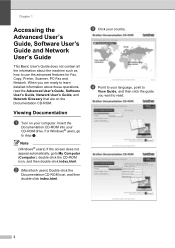
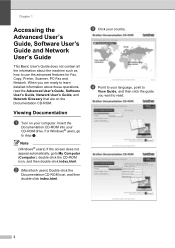
... User's Guide does not contain all the information about these operations, read .
2 For Windows® users, go to use the advanced features for Fax, Copy, Printer, Scanner, PC-Fax and Network.
Users Manual - English - Page 73


.... (See Printing for Windows® or Printing and Faxing for Macintosh in the Software User's Guide for details about the print settings.)
a Install the Brother printer driver on the
Installation CD-ROM. (See the Quick
Setup Guide.)
b From your application, choose the Print
command. To print from your computer and print ...
Users Manual - English - Page 77


cartridge yield is declared in accordance with ISO/IEC 19798. 3 Standard toner cartridge 4 High capacity toner cartridge
Order No.
Routine maintenance
LCD messages
Toner Low Prepare New Toner Cartridge X. See page 88.
1 Letter or A4 size single-sided pages. 2 Approx.
TN-310BK 3, TN-315BK 4, TN-310C 3, TN-315C 4, TN-310M 3, TN-315M 4, TN-...
Users Manual - English - Page 80


... print density setting for use when you see Replacing the consumable items on the LCD will indicate which color you get a Replace Toner message. Replacing a Toner cartridge A
Order No.
Toner Low A
If the LCD shows Toner Low Prepare New Toner Cartridge X., buy toner cartridges, please call Brother Customer Service.
• We recommend that come supplied with ISO/IEC 19798.
Users Manual - English - Page 117


... Color Start.
Call Brother Customer Service or a Brother Authorized Service Center to the Face down output tray.
Take out all the toner cartridges, and then put them back into the drum unit.
Toner Low
The toner cartridge is near the end of its life.
Size Error DX
The paper size defined in the printer driver is too...
Users Manual - English - Page 199


...Direct Print feature D
Compatibility Interface
PDF version 1.7 1, JPEG, Exif + JPEG, PRN (created by Brother printer driver), TIFF (scanned by all Brother MFC or DCP models), PostScript® 3™ (created by Brother BR-Script 3 printer driver), XPS version 1.0.
USB direct interface
1 PDF data including a JBIG2 image file, a JPEG2000 image file or a transparency file is not supported.
Similar Questions
Wont Scan With Toner Low Brother Mfc 7860dw
(Posted by felacip 10 years ago)
Brother Printer How To Make Toner Low Go Away
(Posted by ibfusau 10 years ago)
Scan When Toner Low Message On Mfc 7360n
(Posted by fumob 10 years ago)
Brother Mfc 7360n Stop Scan When Toner Low
(Posted by Dananijon 10 years ago)

