Brother International MFC-J430w Support Question
Find answers below for this question about Brother International MFC-J430w.Need a Brother International MFC-J430w manual? We have 14 online manuals for this item!
Question posted by umbralan on December 8th, 2013
How Do I Set Mfc-j430w To Print 4 X 6
The person who posted this question about this Brother International product did not include a detailed explanation. Please use the "Request More Information" button to the right if more details would help you to answer this question.
Current Answers
There are currently no answers that have been posted for this question.
Be the first to post an answer! Remember that you can earn up to 1,100 points for every answer you submit. The better the quality of your answer, the better chance it has to be accepted.
Be the first to post an answer! Remember that you can earn up to 1,100 points for every answer you submit. The better the quality of your answer, the better chance it has to be accepted.
Related Brother International MFC-J430w Manual Pages
Users Manual - English - Page 20


...
Lets you start a scanning operation (in color or black & white depending on the scan setting in the ControlCenter software).
4
Stop/Exit
Stops an operation or exits the menu.
6
Also...
Redial/Pause
Redials the last 30 numbers called. Chapter 1
Control panel overview 1
MFC-J425W, MFC-J430W and MFC-J435W have the same control panel keys.
8
7
1
1 Mode keys:
FAX
...
Users Manual - English - Page 40


...the Transmission Verification Report as the new default)
• This setting is set the Scan Size to machines that the receiving machine prints in black & white. A portion of the fax's first page... On+Image,
Off or Off+Image. Press OK. Press OK. Off is the default setting.
Off+Image: Prints a report if your fax is scanning, dialing or sending, press Stop/Exit.
26
Transmission ...
Advanced Users Manual - English - Page 28


... incoming and outgoing faxes. (TX: Transmit.) (RX: Receive.) User Settings Lists your settings. Network Config Lists your last transmission. Quick Dial Lists names...choose
Alphabetical Order or Numerical Order. d (Quick Dial Only) Press a or b to choose
Print Reports. c Press a or b to print a report 6
a Press Menu.
How to choose the report you
want. e Press Black ...
Mobile Print/Scan Guide - English - Page 3


...Scan from the Android™ Market 5
2 Printing
6
Printing from the mobile device's memory card 6 Printing photos...6 Printing PDF files...8
Printing from other applications ...10 Printing photos...10 Printing PDF files...11 Printing text files ...12
Print Settings ...14
3 Scanning
15
Scanning documents ...15 Scanning directly to your mobile device's memory card 15 Opening scanned images...
Mobile Print/Scan Guide - English - Page 4


......52 Hardware requirement ...53
Supported operating systems...53 Network settings ...53 Downloading Brother iPrint&Scan from the Windows® Phone Marketplace 55
8 Printing
56
Printing images stored in your mobile device 56 Printing photos taken with Brother iPrint&Scan 58 Printing photos from other applications 60 Print Settings ...62
9 Scanning
63
Scanning documents directly to your...
Mobile Print/Scan Guide - English - Page 18


... that can change the following print settings when you print from a mobile device.
Paper Size
2
Media Type 1
Copies
Layout 2 3
Color/Mono 2
Duplex 2 3
1 Displayed only when printing photos. 2 Displayed only when printing PDF files. 3 Displayed only when printing text files. Repeat steps a and b if you want to change other options...
Mobile Print/Scan Guide - English - Page 30


... Photo Albums. c Choose the photo album from your mobile device's photo album. f Tap .
d Tap the desired photo. The Print Settings screen appears.
26 Thumbnails of the photos in the selected album are stored in your mobile device's photo album
You can print photos that are displayed. For iPhone and iPod touch
a Tap the Brother iPrint...
Mobile Print/Scan Guide - English - Page 40


... enlarged so that you print from a mobile device.
Paper Size
Media Type 1
Copies
Layout 2
Color/Mono 2
Duplex 2
5
1 Displayed only when printing photos.
2 Displayed only when printing PDF files. b Choose an option and tap Print Settings.
a On the Print Settings screen, tap the print option that there is printed.
36 Repeat steps...
Mobile Print/Scan Guide - English - Page 66


Printing
Print Settings 8
You can change the following print settings when you print from a mobile device. Paper Size Media Type Copies
Note Only settings that can be reduced or enlarged so that the entire image is no margin on the printed photos.
Repeat steps a and b if you print photos
8
(Inkjet models)
Photos are printed borderless, and if the ...
Network Users Manual - English - Page 42


... default 4
You can also reset the print server back to its default factory settings (resetting all wired and wireless network settings to the factory default.
• You can reset the print server back to its factory default settings using the BRAdmin applications. (For more information, see Other Management Utilities uu page 7.)
4
For MFC-J430W/J432W 4
a Press Menu.
Network Users Manual - English - Page 43


...the Network Configuration Report. Press OK. b Press a or b to choose Print Reports.
The Network Configuration Report prints a report listing the current network configuration including the
network print server settings.
4
For MFC-J430W/J432W 4
a Press Menu. For MFC-J280W/J625DW and DCP-J725DW, press Start.
39 For MFC-J280W/J625DW/J825DW/J835DW and DCP-J725DW/J925DW 4
a Press Menu.
The...
Software Users Manual - English - Page 15


b Choose Brother MFC-XXXX Printer (where XXXX is your application.
The printer driver window appears.
1
1
1
6 Printing
Printer driver settings
You can change the following printer settings when you print from your computer: Media Type Print Quality Paper Size Orientation Color / Grayscale Ink Save Mode Scaling
Accessing the ...
Software Users Manual - English - Page 82


.... For Remote Setup configuration, see Remote Setup (For
MFC-J625DW/J825DW/J835DW) uu page 94.
73 a Select the Device Settings tab.
b Click Quick-Dial. c The Set Quick Dial window will appear. For more details of each function, click (Help).
3
1 2 3 4
1 Remote Setup button 2 Quick-Dial button 3 Device Scan Settings button 4 BRAdmin button
Configuring Remote Setup 3
The Remote...
Software Users Manual - English - Page 83


...MFC models 3
DCP models 3
3
3
There are four scan functions which you can change the data compression ratio of the scanned image with File size.
74
The Set PDF Password dialog box will appear. Image tab 3
Lets you configure settings for Scan to fit your Brother machine. Choose the settings...
Configuring the Scan button settings
The Device Scan Settings button lets you configure ...
Software Users Manual - English - Page 97


.../J825DW/J835DW) uu page 94.
88
b Click (Quick-Dial). a Select the Device Settings tab.
c The Remote Setup program window will appear.
c The Set Quick Dial window will appear. a Select the Device Settings tab. For the Remote Setup configuration, see Remote Setup
(For MFC-J625DW/J825DW/J835DW) uu page 94. Configuring Remote Setup
3 3
The (Remote Setup) button...
Software Users Manual - English - Page 98


... can configure to Image by pressing the SCAN key on your scanning needs. If you configure settings for Scan to fit your Brother machine. To configure each scan function, select the Device Settings tab and then click Device Scan Settings. MFC models 3
DCP models 3
3
3
There are four scan functions which you configure your password in the...
Software Users Manual - English - Page 143
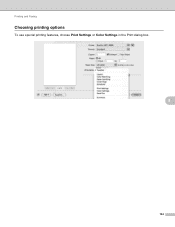
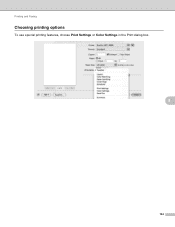
Printing and Faxing
Choosing printing options 8
To use special printing features, choose Print Settings or Color Settings in the Print dialog box.
8
134
Software Users Manual - English - Page 146


Note (For Mac OS X 10.4.11 users and Mac OS X 10.5.x users) Mirror Print is not available when choosing Transparencies as the Media Type.
8
8
137 Mirror Print Check Mirror Print to reverse the data from left to configure Layout, Change Data Transfer Mode, Advanced Duplex Settings and Other Print Options settings.
Printing and Faxing
Advanced settings 8
Click Advanced to right.
Software Users Manual - English - Page 200


... to Image. For MFC-J430W 12
a Load your document. Press OK.
Black Start or Color Start does not change the settings.
If you want to Image.
c Press a or b to display Scan to change between color and black and white scanning, click Help in the scan type option on the Device Button tab of...
Software Users Manual - English - Page 238


... the Brother printer driver uu page 130.)
e (For Mac OS X 10.6.x users)
Enter the number of copies you want. c Choose Print Settings in the Print dialog box. Printing on a Disc (MFC-J825DW/J835DW only)
Print from the CD-ROM supplied with matching jacket covers or creating your desktop. Install NewSoft CD Labeler 14
To use application...
Similar Questions
How Do I Make My Brother Mfc-j430w Print In Black Only
(Posted by StanIedimal 9 years ago)
How Do Change Ip Address In A Mfc J430w Printed
(Posted by marynickerson 10 years ago)
Why Brother Mfc-j430w Print Blank After Cartridge Change
(Posted by BetDoo 10 years ago)

