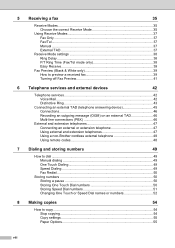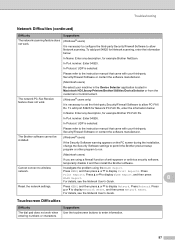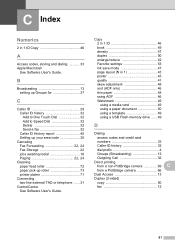Brother International MFC-J6910dw Support Question
Find answers below for this question about Brother International MFC-J6910dw.Need a Brother International MFC-J6910dw manual? We have 6 online manuals for this item!
Question posted by fstallings on March 14th, 2012
How Do I Scan And Email A Document?
Can I scan a document and email it from my printer? My unit indicates that it is connected to my wireless router.
Current Answers
Related Brother International MFC-J6910dw Manual Pages
Similar Questions
My Brother Mfc-j630w Says Its Offline When Its Really Connected Wirelessly
(Posted by alkissu 9 years ago)
Mfc-j6910dw Will Not Connect To Cmputer Scan Function
(Posted by DOOdanedi 9 years ago)
How To Configure A Brother Mfc 7360n Printer To A New Wireless Router
(Posted by TIPUgsege 10 years ago)
Kinly Provide Me With A Link To The Scanning Procedure For Brother Mfc-j6910dw
(Posted by jmanoy 10 years ago)
I Have Just Bough A Brother Mfc-j6910dw Printer And I Need To Know What
programe I will need to install to allow me to use the inbuilt scaner to SCAN to PDF.
programe I will need to install to allow me to use the inbuilt scaner to SCAN to PDF.
(Posted by tsanderson 11 years ago)