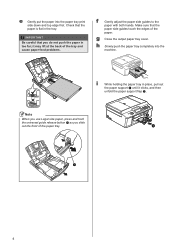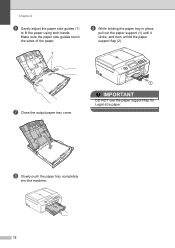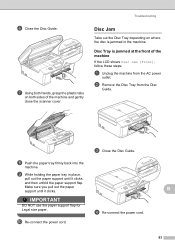Brother International MFC-J825DW Support Question
Find answers below for this question about Brother International MFC-J825DW.Need a Brother International MFC-J825DW manual? We have 16 online manuals for this item!
Question posted by Coochicko on May 29th, 2014
Can Brother Mfc-j825dw Copy Legal Size Paper
The person who posted this question about this Brother International product did not include a detailed explanation. Please use the "Request More Information" button to the right if more details would help you to answer this question.
Current Answers
Related Brother International MFC-J825DW Manual Pages
Similar Questions
How To Copy Legal Size Paper On Brother Printer Mfc 8890dw
(Posted by vilbergs 10 years ago)
How To Scan A Legal Size Paper In Brother Mfc-j220?
(Posted by mariahjocson 10 years ago)
Is The Ink Cartrige Lc 1280xl Compatible With Brother Mfc-j825dw ?
(Posted by bibobonnet 11 years ago)
Why Won't My Brother Mfc-j825dw Print After A Paper Jam?
(Posted by Anonymous-89071 11 years ago)
Why Does My Brother Mfc-j825dw Keep Going Offline?
Why does my brother MFC-J825DW keep going offline?
Why does my brother MFC-J825DW keep going offline?
(Posted by chrisskamp 11 years ago)